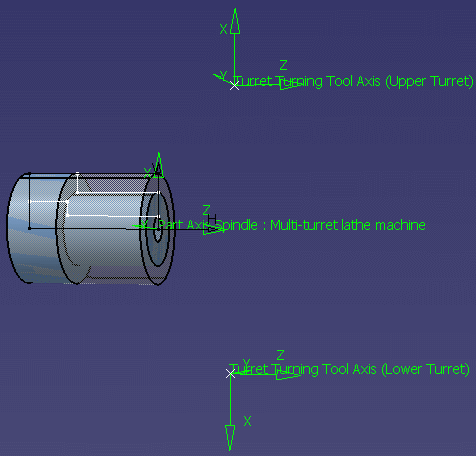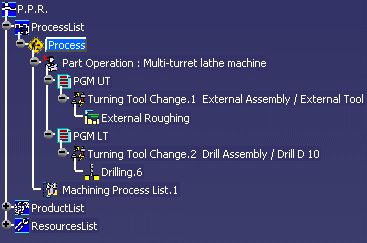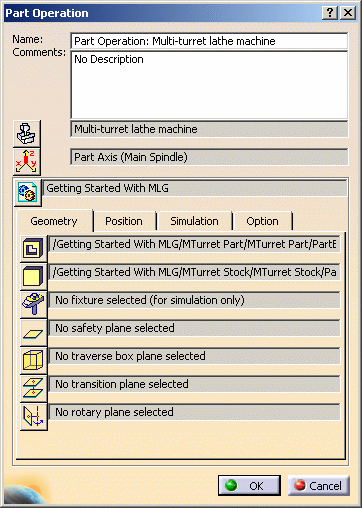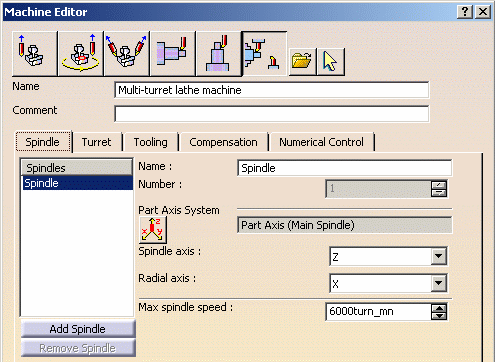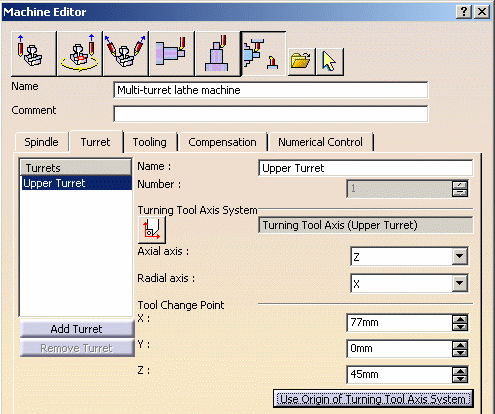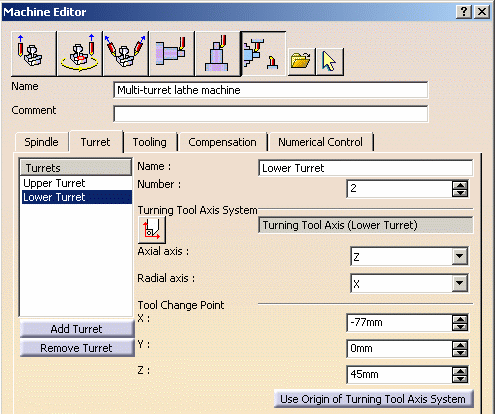|
|
This task shows how to set up the parameters of a multi-slide lathe machine. | |
|
|
You can specify a
multi-slide lathe machine for your program at Part Operation level. This type of machine enables you to define turrets and spindles for programming Mill and Turn operations in a multi-task and multi-axis context. For more information, refer to Multi-Slide Lathe Machine. |
|
|
|
1. | Select File > Open and open the Multi-Turret.CATProcess document. |
| 2. | Select Machining > Lathe Machining from the Start
menu. The Lathe Machining workbench appears. The part is displayed in the Setup Editor window.
|
|
| The PPR tree shows the current state of the CATProcess.
|
||
| 3. | Double click Part Operation: Multi-turret lathe machine in
the tree to display the Part Operation dialog box.
Note that the following parameters are already initialized on the Part Operation:
|
|
| 4. | Click Machine
|
|
| 5. | Select the Spindle tab.
|
|
|
|
By default, the Reference Machining Axis System defined on the Part Operation (Part Axis Spindle: Multi-turret lathe machine) is assigned to the spindle. | |
| 6. | Select the Turret tab.
Check that:
|
|
| 7. | Click Add Turret then:
|
|
|
|
In the Numerical Control tab, make sure that the following sample PP
words table is referenced:PPTableSampleMChannel.pptable |
|
| 8. | Click OK to confirm your modifications to the Machine and return to the Part Operation editor. | |
| 9. | Click OK to confirm your modifications to the Part Operation. | |
|
|
||