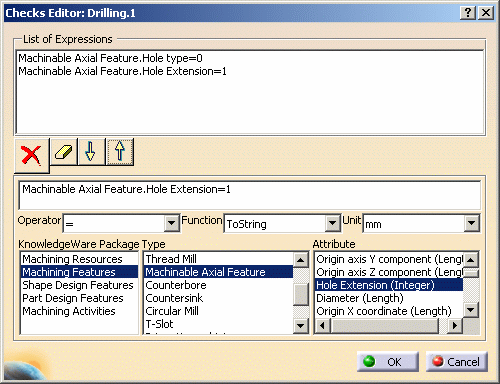
This section describes the feature attributes available in machining processes and machining operations for Tool Queries, Checks and Formula. It deals with the following categories of features:
It also gives some useful examples for Tool Queries, Checks and Formula.
The dialog box that appears for Tool Queries, Checks and Formula allows you to access to the list of feature attributes with their type. It is not always easy to give the correct values to with String or Integer type attributes.
The example below shows the following check: Machinable Axial Feature is a
simple, blind hole.
In this check, Hole type=0 specifies a simple hole and Hole
Extension=1 specifies a blind hole.
Here is a list of attributes that may not be directly accessible from the dialog box (String or Integer type attributes).
Check on Hole feature: double-click Hole in Type list.
Hole type attribute for checks:
Hole.Hole type = "Simple" (simple hole)
Hole.Hole type = "Tapered" (taper hole)
Hole.Hole type = "Counterbored" (counterbore hole)
Hole.Hole type = "Countersink" (countersunk hole)
Hole.Hole type = "Counterdrilled" (counterdrilled hole)
Limit type attribute for checks:
Hole.Limit type = "Blind"
Hole.Limit type <> "Blind"
Hole.Limit type = "Up_To_Last"
Hole.Limit type = "Up_To_Next"
Hole.Limit type = "Up_To_Surface"
Bottom type attribute for checks:
Hole.Bottom type = "Flat"
Hole.Bottom type = "V_Bottom"
Threaded and Tap side attributes for checks:
Hole.Threaded = true
Hole.Threaded = false
Hole.Tap side = "Right_Threaded"
Hole.Tap side = "Left_Threaded"
SemanticDimTabValue attribute for tolerance checks:
Hole.Diameter.SemanticDimTabValue="H7"
Note that you must select the Diameter attribute before entering the SemanticDimTabValue="H7" string.
ToleranceMax and ToleranceMin attributes for tolerance formula or tool queries (example):
Diameter = Hole.Diameter+(Hole.Diameter.ToleranceMax-Hole.Diameter.ToleranceMin)/2
Note that you must select the Diameter attribute before entering the ToleranceMin or ToleranceMax string.
Check on Machinable Axial Feature feature: double-click Machinable Axial Feature in Type list.
Hole type attribute for checks:
Machinable Axial Feature.Hole type = 0 (simple hole)
Machinable Axial Feature.Hole type = 1 (taper hole)
Machinable Axial Feature.Hole type = 2 (counterbore hole)
Machinable Axial Feature.Hole type = 3 (countersunk hole)
Machinable Axial Feature.Hole type = 4 (counterdrilled hole)
Machinable Axial Feature.Hole type = 5 (Unknown)
Hole Extension attribute for checks:
Machinable Axial Feature.Hole Extension = 1 (blind)
Machinable Axial Feature.Hole Extension = 2 (through)
Hole bottom type attribute for checks:
Machinable Axial Feature.Hole bottom type = "Flat Bottom"
Machinable Axial Feature.Hole bottom type = "V Bottom"Hole bottom angle attribute for checks (examples):
Machinable Axial Feature.Hole bottom angle = 0deg
Machinable Axial Feature.Hole bottom angle = 120deg
Threaded and Thread direction attributes for checks:
Machinable Axial Feature.Threaded = true
Machinable Axial Feature.Threaded = false
Machinable Axial Feature.Thread direction = "0" (Right threaded)
Machinable Axial Feature.Thread direction = "1" (Left threaded)
IsToleranced and ToleranceType attributes for tolerance checks (examples):
Machinable Axial Feature.IsToleranced = true
Machinable Axial Feature.ToleranceType("Diameter") = "H7"
ToleranceMax and ToleranceMin attributes for tolerance formula or tool queries (example):
Machinable Axial Feature.Diameter+(Machinable Axial Feature.Diameter.ToleranceMax-Machinable Axial Feature.Diameter.ToleranceMin)/2
Note that you must select the Diameter attribute before entering the ToleranceMin or ToleranceMax string.
Check on Prismatic machining area feature: double-click Prismatic machining area in Type list.
There are three dedicated length attributes for formula, tool queries and checks:
Maximum channel width attribute (examples):
Prismatic machining area.Maximum channel width<=100mm
Prismatic machining area.Maximum channel width>48mm
Minimum channel width attribute (examples):
Prismatic machining area.Minimum channel width<=20mm
Prismatic machining area. Minimum channel width>10mm
Minimum corner radius attribute (examples):
Prismatic machining area.Minimum corner radius<=8mm
Prismatic machining area.Minimum corner radius>6mm
Tool queries are used to define criteria for cutting tool selection.
Examples of Tool Queries using geometrical attributes:
Cutter diameter:
Nominal diameter>=Hole.Diameter-0.1mm
Nominal diameter<=Hole.Diameter+0.1mm
Cutting length:
Cutting length>=Hole.Depth*1.2
Cutting length<=Hole.Depth*2
Examples of Tool Queries using technological attributes:
Way of rotation:
Way of rotation=RIGHT_HAND
Cutting material:
Tooth material desc.=COATED_HIGH_SPEED_STEEL
Checks are used to constrain the validity of a machining process or a machining operation. Some examples are given below.
Check for type of feature:
Standard hole:
Hole.Diameter.SemanticDimTabValue<>"H7"
Hole.Threaded=false
Hole with fitting:
Hole.Diameter.SemanticDimTabValue="H7"
Hole.Threaded=false
Threaded hole:
Hole.Diameter.SemanticDimTabValue<>"H7"
Hole.Threaded=true
Note that you must select the Diameter attribute before entering the SemanticDimTabValue="H7" or SemanticDimTabValue<>"H7" string.
Check for size of feature:
Hole diameter:
Hole.Diameter>4mm
Hole.Diameter<=20mm
Hole depth:
Hole.Depth<=Hole.Diameter*3.5
Formula are used to compute parameters (mainly parameters of a machining operation) with a formula containing feature attributes.
The example below illustrates some of the possiblilities.
Note that you must select the Diameter attribute before entering the
ToleranceMin or ToleranceMax string.