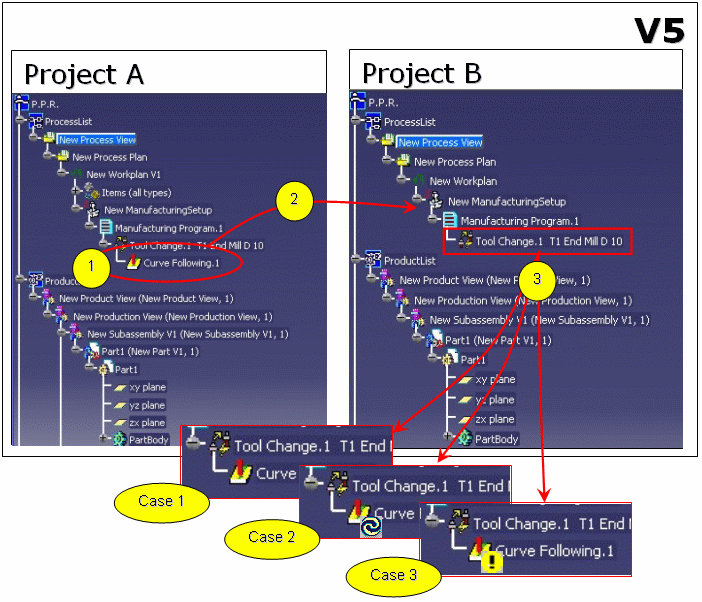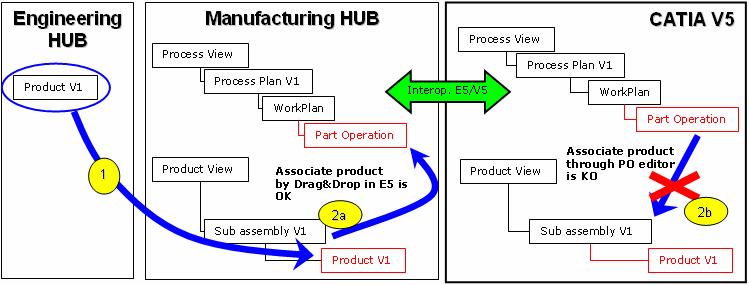
As from V5R16, association or replacement of the NC Setup Assembly (or
Product) referenced by the Part Operation (or Setup) by selecting it
in the Product List is possible in the Manufacturing Hub context.
Now, when an NC detailing application handles Process Engineer project data in
the Manufacturing Hub context, only product instances are managed
using the Product List.
Prior to V5R16, NC product replacement or association to Part Operation could only be done in a file based context.
Prior to V5R16, the Part Operation (or Setup) references either product references or product instances according to how these components are linked. In the Manufacturing Hub context, this is the source of two major issues:
Design Products are created and managed through the Engineering Hub. Machining Processes are defined and managed through the Manufacturing Hub.
In the figure below, the design (Product V1) was associated to the Product View in E5 (1). Only the product instances are available in this context.
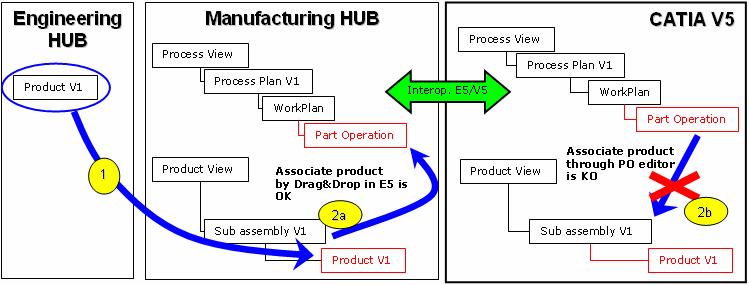
In V5R15, association by drag and drop in E5 (2a) is the only one which enables to associate a NC product to a Part Operation. The association through Part Operation (2b) in V5 does not work.
In the figure below, Product V2 is a second version of Product V1 (1).
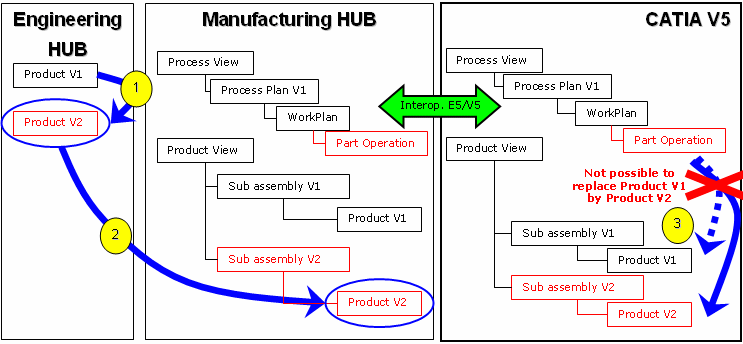
A new Subassembly is created in E5 and Product V2 is associated to this new one (2). However, it is not possible to support a Design Change scenario with V5R15 services (Part Operation editor or Edit/Links) whose mechanism is based on links to product reference (3).
To solve these problems in V5R16, the Product-Setup link will be the same since Part Operations will always be associated to product instances. This enables to associate or replace a Product whatever the methodology used.
In addition, the link to product instances enables the following:
The different ways to associate a Product to a Part Operation and to replace a Product by a new one are discussed below. Most of the services described here already exist in V5R15 but they can only work in Manufacturing Hub context if there is a link to a product instance.
This can be done as follows:
In what follows, we assume that you have already created a Process Engineer Project including a Process View and a Product View. In the Process View, you have already created a WorkPlan (machining process) including a ManufacturingSetUp (Part Operation). In the Product View, you have already created a NC subassembly.
NC Setup Assembly Instance Selection through Part Operation Editor
There are two ways to achieve this association:
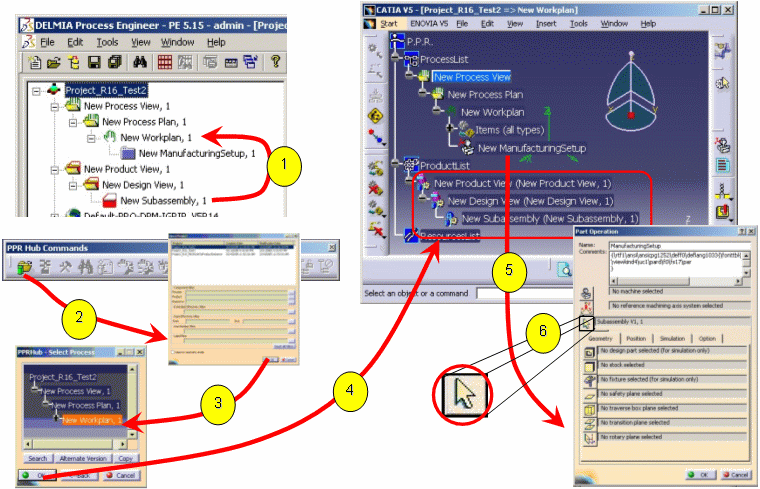
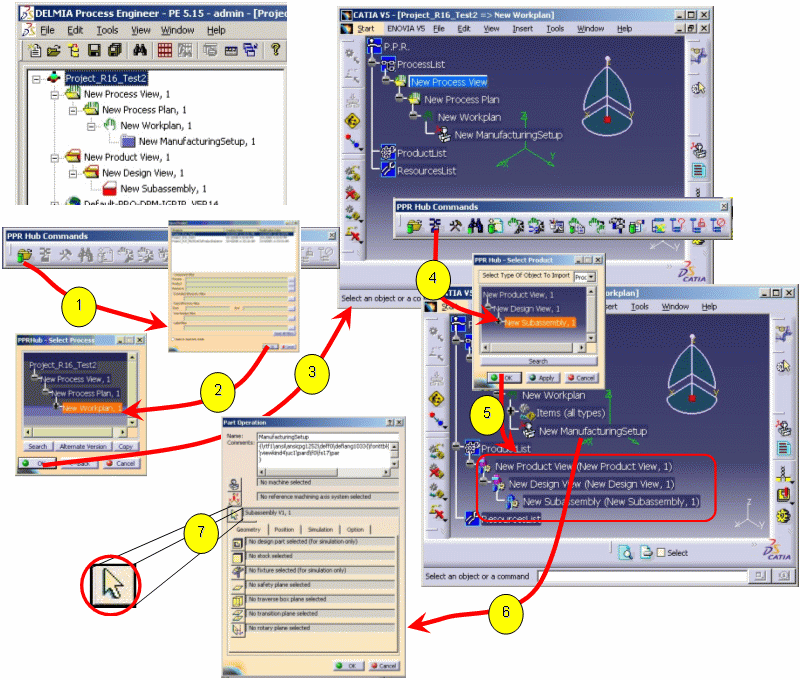
Drag and Drop in Process Engineer
You can associate the NC Setup Assembly directly in the Process Engineer Project. In the Project you have already created a Subassembly (NC Setup Assembly) in the Design View and you have created a ManufacturingSetup (Part Operation).
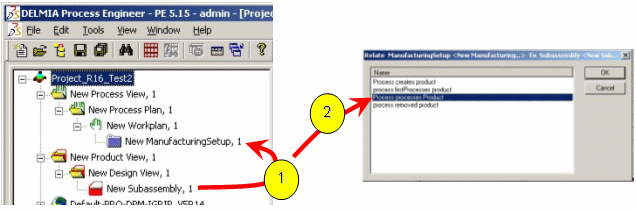
Assuming you already made either the steps (1) to (4) of
Methodology 1 or the steps (1) to (5) of second
Methodology 2.
In CATIA/DELMIA, to associate this NC Setup Assembly to the Part Operation,
drag and drop the NC Setup Assembly instance from the ProductList to the Part
Operation.
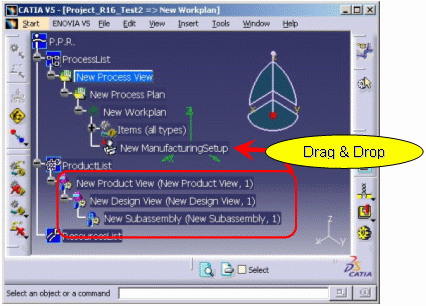
In CATIA V5, note that it becomes impossible to use Edit/Links functionality to replace the Product in the Machining context. In fact, Edit/Links is based on the exposition of an external link between the Part Operation and the product reference (Product/Part). This link no longer exists so it is impossible to expose it. The Part Operation now points to a product instance not to a product reference.
In what follows Revision means when the document is modified and saved on the same document and Version means when the document is modified and saved as a new document.
In Manufacturing Hub context, there are two ways to manage the NC Setup Assembly. In both cases you have to create a Product View, a Design View and a Subassembly in the Process Engineer Project. The Subassembly corresponds to the NC Setup Assembly.
Then you have two different modes to create the Subassembly:
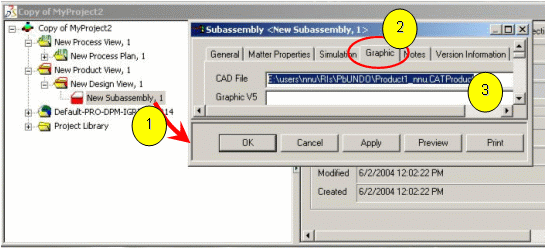
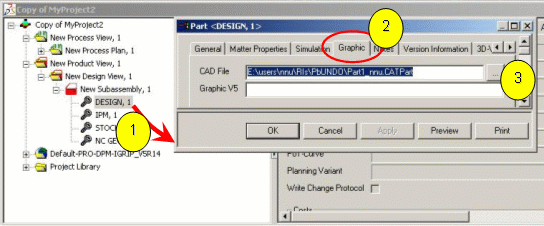
New Revisions of NC Setup Assembly or Part
If you just do revisions of your design documents, reconciliation is automatic. You just have to compute the tool path again if it is necessary.
New Versions of NC Setup Assembly
In the following methodologies the Subassembly is linked directly to a Product.
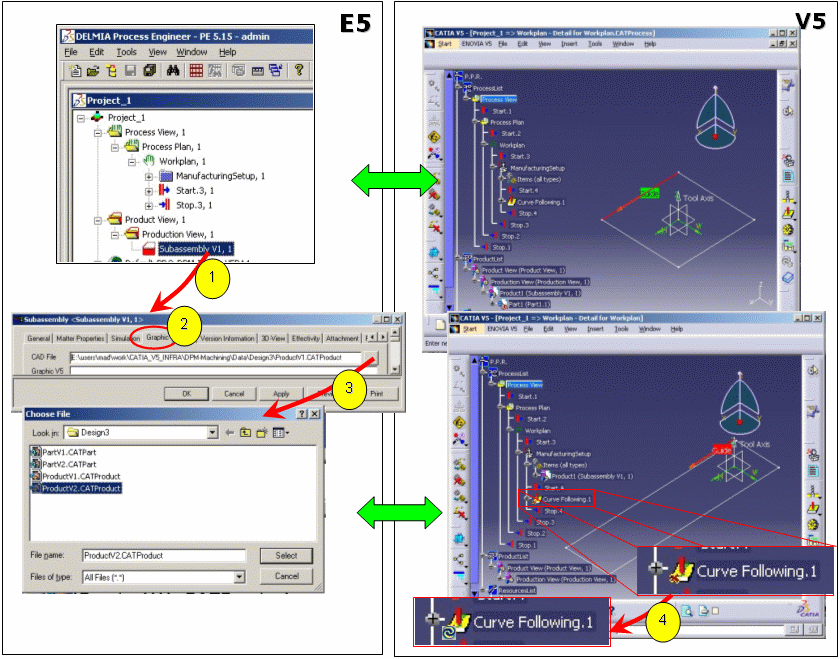
Methodology 2:
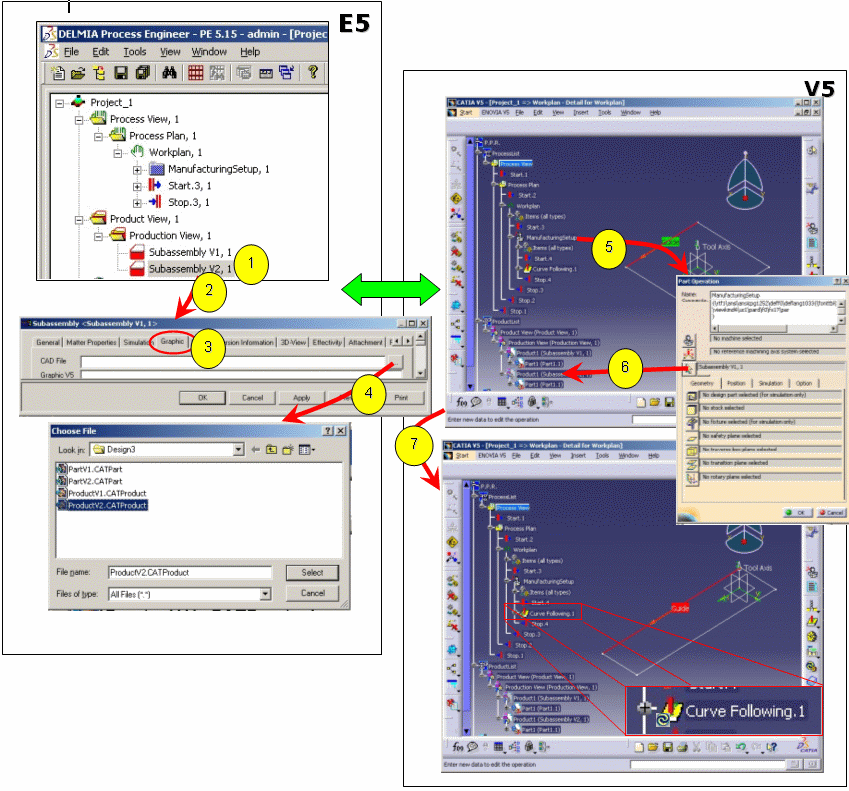
New Versioning of Part when the Subassembly is Linked Directly to a Product
In V5: You just have to replace the NC Part in the NC Setup Assembly
(Product) and synchronize the Process.
Refer to NC Synchronization in Manufacturing Hub
Context.
New Versioning of Part when the Subassembly is Split into Subelements
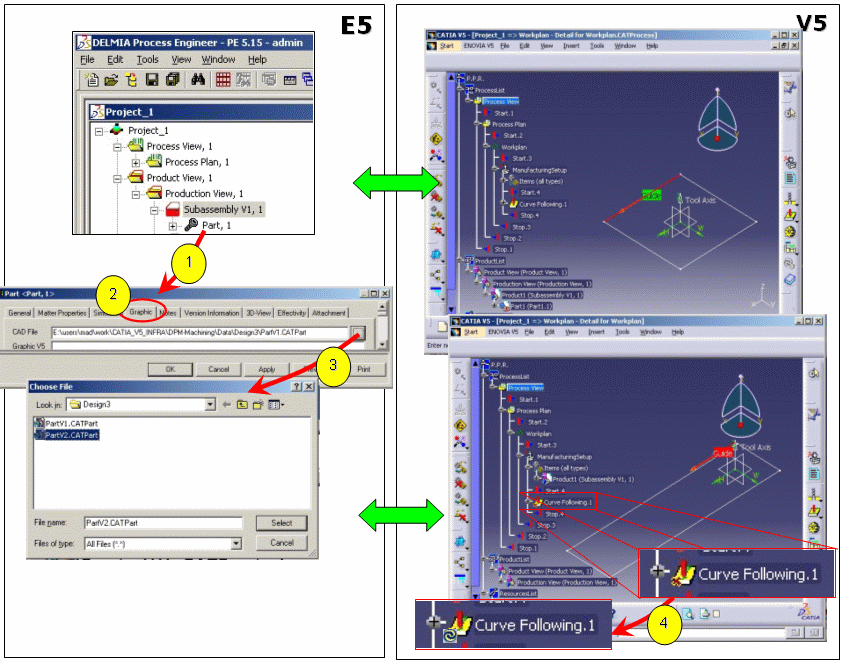
Methodology 2:
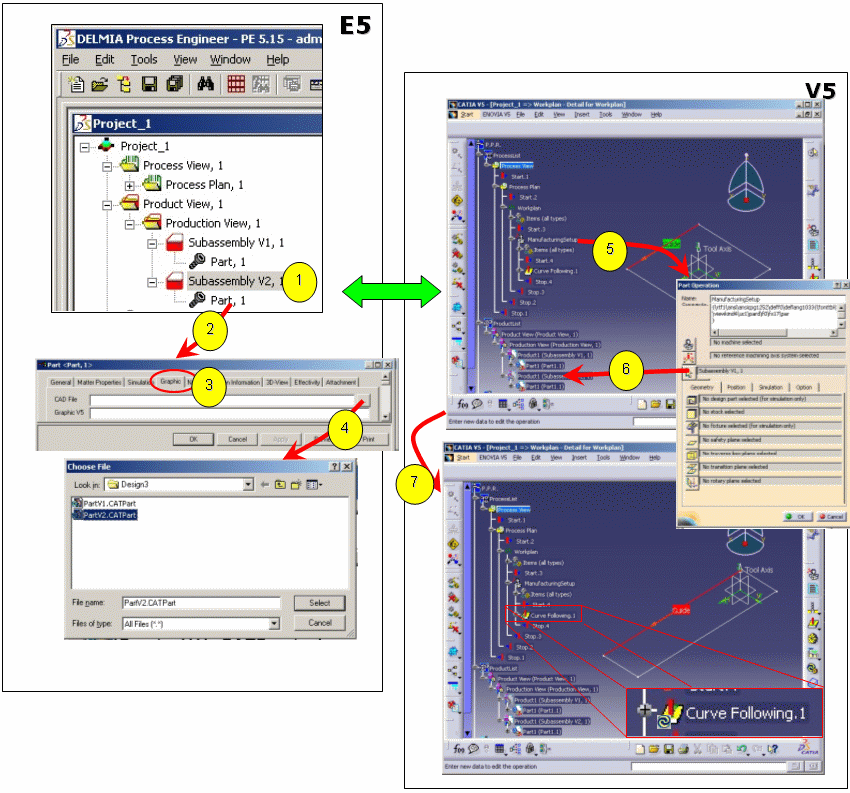
Multi-replacement of NC Setup Assembly
In V5, it is possible to locally replace the Part Operation or globally replace all Part Operations pointing to the same NC Setup Assembly.
Case 1: In selected Part Operation only
If you choose a local replacement, even if there are several Part Operations
pointing to the same NC Setup Assembly, the design changes will impact only the
edited Part Operation. All the other Part Operations, pointing to the same NC
Setup Assembly, continue to point to that one.
Nevertheless, if the other Part Operations reference some activities using some
shared elements that are also used by the edited Part Operation (such as
formula, Patterns, and Machining Areas) they will also be impacted by the
design changes.
Case 2: In whole Process
If you choose a global replacement, all Part Operations pointing to the same NC
Setup Assembly will be impacted by the replacement.
If the selected Part Operation is the only one pointing to a given NC Setup
Assembly, the global mode is automatically applied.
As an example of this, imagine that several Part Operations point to "New Subassembly 1".
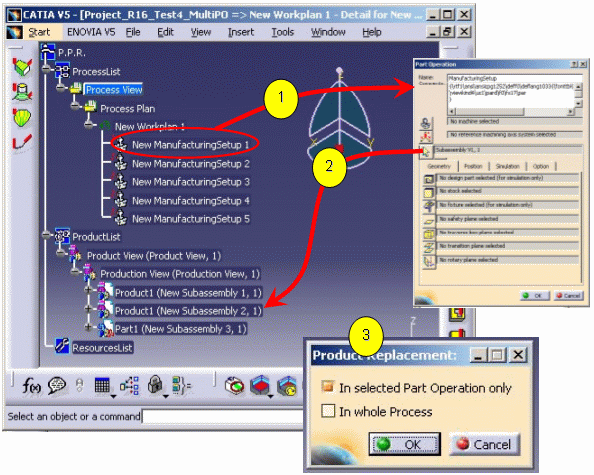
This section deals with the inter-project copy of activities (that is, machining operations).
Reminder: In V5 application in Manufacturing Hub context, it is not possible to copy an activity from a Project A to a Project B if the Part Operation included in Project B is not already associated to a NC Setup Assembly.
When you copy activities from a Project A (1) to a Project B (2) in a Part Operation with an associated NC Setup Assembly, three different cases can occur according to NC Setup Assembly associated to the origin Part Operation and NC Setup Assembly associated to the target Part Operation (3).
Case 1: The target NC Setup Assembly is the same as the origin NC Setup Assembly. In this case the activities will be rerouted on the new NC Setup Assembly instance. The status of the NC geometries does not change.
Case 2: The target NC Setup Assembly is a Save As from the origin NC Setup Assembly. The status of NC geometries are "Not up to date" for geometries that have changed.
Case 3: The target NC Setup Assembly is completely different from the origin NC Setup Assembly (or a New From). In this case, the status of all NC geometries are "Not Found".
If you do not use the Duplicate geometry links option, all the activities will be disconnected in any case.