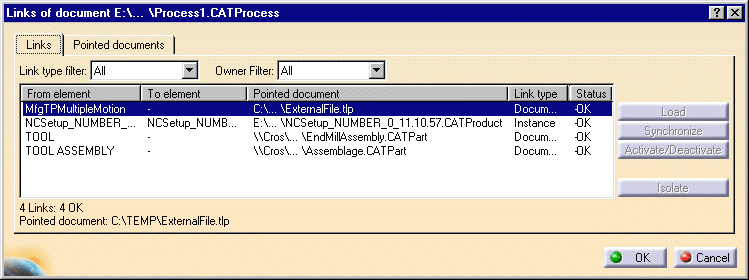|
|
This section shows how you can create a new CATPart document in the Product List dedicated to storing complementary geometry. | |
|
|
1. | Select the Create a CATPart to store geometry check box in Tools > Options > Machining > General. |
| 2. | Open your design part and start the
Machining workbench as described in the previous section.
Two CATPart documents are present in the Product list: the design part and a CATPart for storing Complementary Geometry in your Part Operation. |
|
| This enables you to create geometry which may be necessary for your manufacturing model without modifying the design part. This geometry can be created by switching to a Design workbench as mentioned in the previous section. | ||
|
|
Multi-model EnvironmentBeing in a Machining workbench means being able to work in a multi-model environment. The CATProcess references one or more CATPart and/or CATProduct documents. You can have links between a CATProcess document and:
The links between documents can be visualized using the Edit > Links command.
|
|
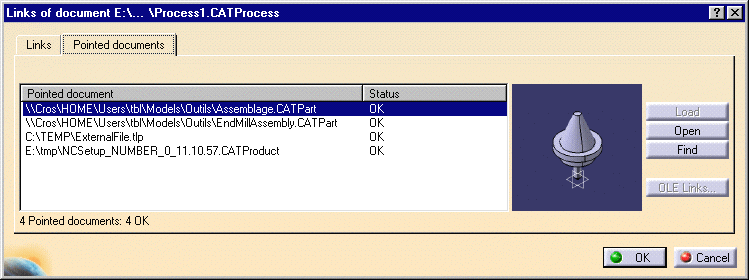 Incremental Backup SupportYou must save your CATProcess after pasting a Part Operation or immediately after creating a new CATProcess. This is to ensure that your data can be recovered in the event of a system crash. |
||
|
|
||