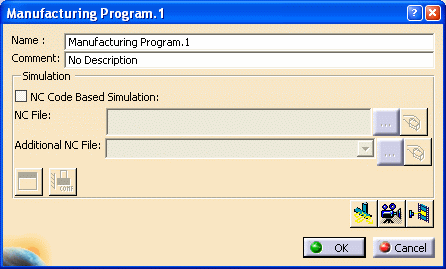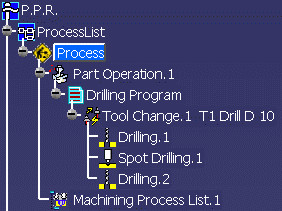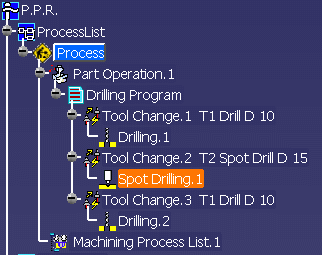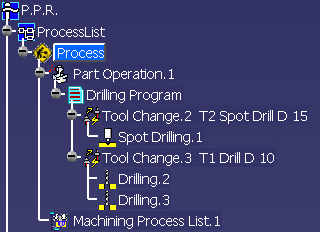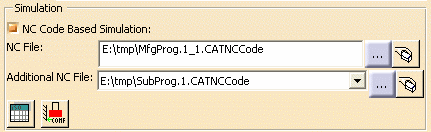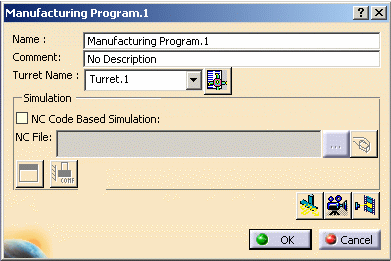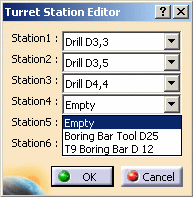|
|
A number of capabilities are available for managing
manufacturing programs.
This task shows you how you can edit a manufacturing program. |
|
|
|
When you open a Machining workbench on a CATPart document,
the manufacturing document is initialized with a manufacturing
program.
When you select Manufacturing Program
|
|
|
|
Open the HoleMakingOperations.CATPart document, then select a Machining workbench from the Start menu. | |
|
|
1. |
Double-click the Manufacturing Program in the specification
tree. The Manufacturing Program dialog box appears. Rename the program and add a comment as shown below then click OK.
|
| 2. | Create a drilling operation on the circular pattern of 6 holes. | |
| 3. | Create a spot drilling operation on the circular pattern of 6 holes and the rectangular pattern of 10 holes. | |
| 4. |
Create another drilling operation on the rectangular pattern
of 10 holes. The three operations are assigned the same default tool.
|
|
| 5. |
Edit the spot drilling operation to assign a spot drill
tool. Each operation now has an associated tool change.
|
|
| 6. | Right-click the first Drilling operation and select Cut. | |
| 7. |
Right-click the second Drilling operation and select
Paste. The program is reordered. You can delete unnecessary tool changes to give the following result.
The same result could have been obtained by using the drag and drop capability. |
|
|
|
Cut / Copy / Paste of a tool change node does not copy associated machining operations. | |
More About Manufacturing ProgramsProgram Simulation and ReplayThe program can be simulated using NC code data or tool
path data. For this, the Manufacturing Program dialog box includes the following commands:
To choose simulation using NC code data, select the NC Code Based Simulation check box. Otherwise, simulation is done using tool path data.
You must specify the NC code data to be simulated by means of the NC File field. The following commands are available when simulation is done using NC code data:
Please refer to the NC Machine Tool Simulation User's Guide for a description of NC code based simulation capabilities.
|
||
|
|
||