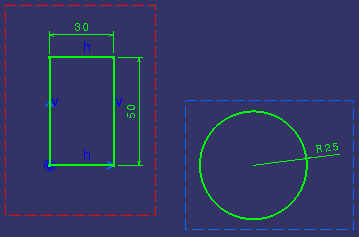- 2D dimensions (measured or driving)
- associative 3D dimensions (measured only)
- associative hybrid dimensions between 2D and 3D elements (measured only)
As dimensioning commands work as in the Interactive Drafting workbench, most tasks included in the Dimensions and Tolerances and Dimension Systems sections provide links to the Interactive Drafting User's Guide. However, there are a few particularities about dimensioning in 2D Layout for 3D Design, as opposed to doing so in Interactive Drafting, which you will learn in this section.
In this section, you will learn about:
Selecting elements to dimension |
|
Dimension commands provide a visual feedback indicating whether it is possible to create dimensions on a given element.
However, you should be aware of the following rule: in a given part layout, it is impossible to create a dimension for another part. You can only create dimensions within a single part layout. For example, in Part.1, it is not possible to store a dimension measuring an element of Part.2.
When selecting elements to dimension, remember the following points:
- Dimensions can be created in any view, even a non-active one.
- After starting a dimension command, the view in which you select the first element is the view of creation (that is the view where the dimension will be created).
- You can always select an element belonging to the view content.
- Once you have selected the first element, you can only select the other elements in the view of creation.
- You cannot select as the first element a 2D background element.
- You can select an element which belongs to the 3D background of a part layout only if this element belongs to the current layout.
Dimensioning: use cases |
|
Dimension on view content
Such dimensions can have 1, 2 or 3 reference elements which are either 2D geometry or dress-up. They behave exactly as they do in the Interactive Drafting workbench.
|
|
| Dimensions on view content in the 2D Layout for 3D Design window
|
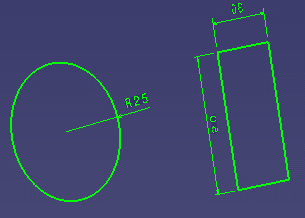 |
|
Dimensions on view content
|
Available dimensions
Distance, offset, length, curvilinear length, circular length, angle, radius, diameter, chamfer, thread, coordinate, chained, cumulated, stacked.
Non-supported dimensions
True length dimensions.
Dimension type
Measured, driving (view content element).
Dimension on 2D background
Dimensions on 2D background (that is with reference elements belonging exclusively to the 2D background) are not supported.
Dimension on 3D background
Such dimensions have reference elements which belong exclusively to the 3D background.
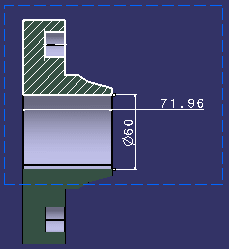 |
| Dimensions on 3D background in the 2D Layout for 3D Design window
|
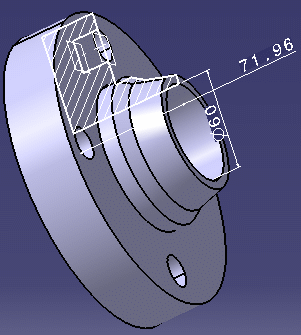 |
| Dimensions on 3D background in the 3D window |
Available dimensions
Distance, length, curvilinear length, circular length, angle, radius, diameter, chamfer, chained, cumulated, stacked.
Dimension type
Measured.
Update
There is no automatic update. After a modification on the 3D geometry, the corresponding dimension must be updated with the layout, sheet or view.
Dimension on view content and 2D background
Such dimensions have two reference elements which are either 2D geometry or dress-up. Both reference elements (the one in the view content and the one in the 2D background) belong to the same part layout.
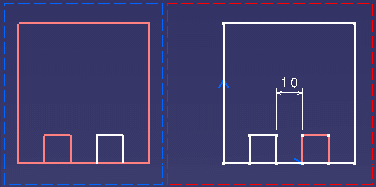 |
| Dimensions on view content and 2D background in the 2D Layout for 3D Design window
|
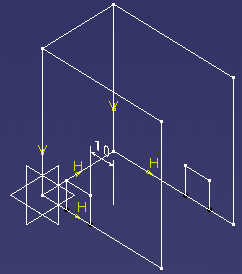 |
| Dimensions on view content and 2D background in the 3D window
|
Available dimensions
Distance, angle.
Dimension type
Measured.
Dimension on view content and 3D background
Such dimensions have two reference elements, one of which is either 2D geometry or dress-up, while the other is a 3D element (edge, 3D wireframe). Both reference elements (the one in the view content and the one in the 3D background) belong to the same part layout.
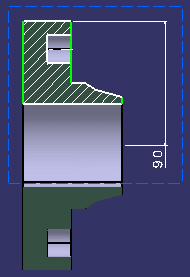 |
| Dimensions on view content and 3D background in the 2D Layout for 3D Design window
|
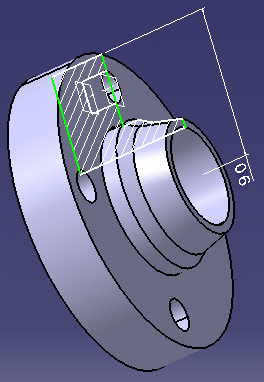 |
| Dimensions on view content and 3D background in the 3D window
|
Available dimensions
Distance, angle.
Dimension type
Measured.
Dimension on 2D background and 3D background
Dimensions on 2D background and 3D background (that is with a reference element belonging to the 2D background and the other one to the 3D background) are not supported.
Dimensioning: particular cases |
|
True length dimensions
True length dimensions are not supported in 2D Layout for 3D Design.
Dimension systems
Dimensions individually behave as classical dimensions. For example, you can create a cumulated dimension system by selecting first an element in the view content (that is the reference), and then elements either in the view content, 2D background or 3D background. However, if the reference is a 2D background element, then the other elements must belong to the view content.
Chamfer dimensions
Every selected element must be of the same kind. That is to say you cannot dimension a chamfer which would contain an element in the view content and one in the 3D background.
Dimensions along a direction
The directional element must belong to the same part layout.
Before you begin creating dimensions in 2D Layout for 3D Design |
|
Before you begin creating dimensions in 2D Layout for 3D Design, make sure you are familiar with:
- The Tools toolbar and the Tools Palette.
- SmartPick, an easy-to-use tool designed to assist you when creating annotations. For more information, refer to the SmartPick task in the Sketcher User's Guide.
- Multi-selection. For more information, refer to the Selecting Objects chapter in the Infrastructure User's Guide.