![]()
The Global Analysis Tool is designed to manage Expert and Advisor checks wherever they may be located in the specification tree. It helps you understand the validation status of their designs and allows navigation by checks or violations and highlights failed components. you can:
|
|
|
The Global Analysis tool can be accessed at the session level by clicking the icon in the toolbar. This icon provides you with a simple Checks status:
|
|
All the checks are updated and could be fired successfully. |
|
|
The checks need to be updated. |
|
|
All the checks are updated and at least one of them is incorrect. |
Click the ![]() icon
in the toolbar to access the Check analysis window
icon
in the toolbar to access the Check analysis window
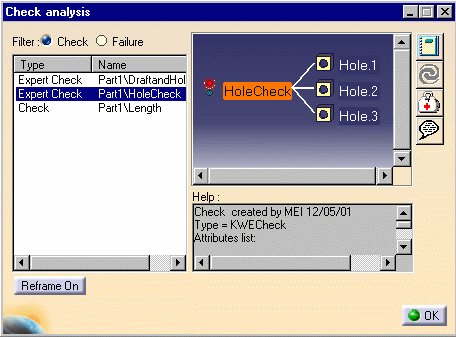 |
This option enables you to apply a filter to checks or to the items that failed.
| Check | Only the Expert and Advisor checks that failed when updating the check report are displayed. |
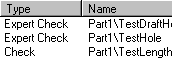 |
| Failure | All the items that failed when updating the check report are displayed. |
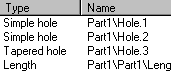 |
To display the help section associated with each item of the list, double-click the desired item. The following view is displayed:
 |
The check and the items it controls are displayed in the view as well
as its current status.
The items entered when creating the check are displayed:
|
||||||
| In the graphic above, the selected check is TestHole, it checks the holes of the CATPart file (3 of them do not pass the check because their diameters is not superior to 15mm), and the attributes are displayed corresponding to the data entered when creating the check. | |||||||
|
|
Note that it is also possible to select
the items associated with the check. To do so, double-click the desired item in the view: The Help section shows the information concerning this item (see graphic opposite.) |
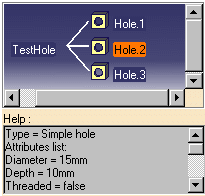 |
|
|
Click this icon to generate the customizable check report. For more information about the check report, see Customizing Check Reports. |
|
|
Click this icon to solve the checks created in your document. |
|
|
Click this icon to launch the correction method specified in the Check Editor when creating the check. For more information about the correction method, see Launching a Correction method and Using the Check Editor. |
|
|
Click here to display the URL associated with the object, or to assign an URL to an object. For more information, see Knowledge Advisor User's Guide. |