- The With Value and With Formula check boxes in
the Knowledge tab (Tools>Options>General>Parameters and
Measure.)

When working in a Japanese environment, select the Surrounded by the symbol' check box under Parameter names. - At least the Relations and Parameters boxes in
the Display tab (Tools>Options...>Infrastructure>Part
Infrastructure.)

It is recommended to check all the options located below the Specification tree settings.
-
Open the KwrStartDocument.CATPart document.
If you expand the Parameters node in the specification tree, the Material parameter is the only one displayed.
At this stage of the scenario, don't pay any attention to this default parameter.
The Relations node cannot be expanded as there is no default relation in a CATIA document. 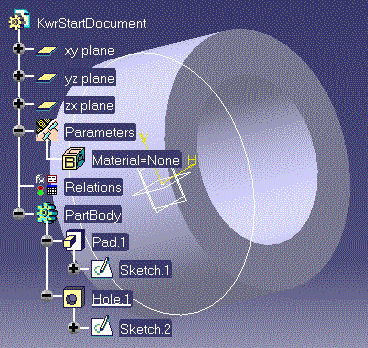
-
Click the
 icon. The Formulas dialog box is displayed.
icon. The Formulas dialog box is displayed.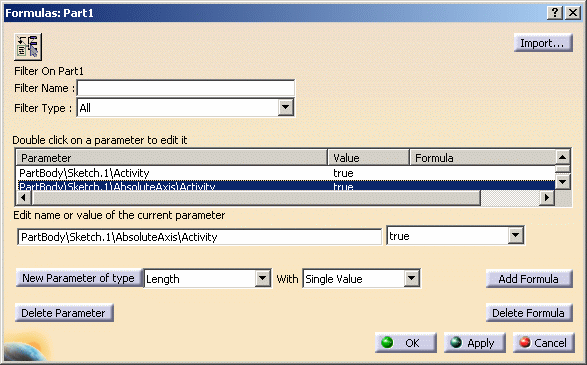
-
From the New Parameter of type scrolling list, select the Length type, then click New Parameter of type.
-
In the Edit name or value of the current parameter field, replace the Length.1 string with PadLength, and click Apply.
A new parameter is added to the document parameter list both in the Formulas dialog box and in the specification tree. You have created a user parameter. -
Click OK in the Formulas dialog box to terminate the dialog. Keep your document open and proceed to the next task.
![]()