|
|
Contrary to the parameters created using the Formulas editor, the parameters created using the Parameters Explorer display below the feature selected in the specification tree. |
|
|
Contrary to the parameters created using the Formulas editor, the parameters created using the Parameters Explorer display below the feature selected in the specification tree. |
The Parameters Explorer dialog box is displayed when you click the
![]() icon in the standard toolbar. This dialog box allows you to add parameters to
features. It is made up of the following fields:
icon in the standard toolbar. This dialog box allows you to add parameters to
features. It is made up of the following fields:
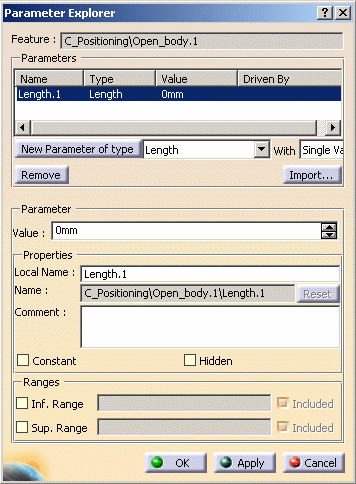 RangesThe Inf. Range check box, if selected, enables you to add an inferior range to the parameter. The Sup. Range check box, if selected, enables you to add an inferior range to the parameter. |
FeatureThis field indicates the item selected in the specification tree to which the parameter will be added. ParametersThis field enables you to create the parameters that will be added to the feature that you selected in the specification tree. For more information about this field, see Getting Familiar With the f(x) Dialog Box. ParameterThe Value field enables you to assign a value to the created parameter. PropertiesThe Local Name field enables you to modify the name of the parameter that you created. The Name field indicates the way the parameter will be displayed in the editors. The Comment field enables you to add comments to the parameter. The Constant check box, if selected, enables you to lock the parameter. In this case, the parameter cannot be modified. The Hidden check box, if checked, enables you to decide if you want the parameter to be displayed or not. |