Enables you to create a typed object or instantiate an object.
ObjectName isa ObjectType
or
ObjectName isa InstanceName
where:
ObjectName is the name of the object to be created.
ObjectType is the type of the object to be created.
InstanceName is the name of the object to be instantiated.
import "E:\GPS.CATPart"; |
Enables you to define in which part of the specification tree the object will be created. The context keyword may be of use in 2 different cases:
|
context "Mypart.CATPart" |
|
|
context `My.CATPart\MyPart\PartBody` |
|
or
|
Allows you to copy a document from an existing document without maintaining any link.
DocumentName isa DocumentType from FilePath
where:
| DocumentType is either CATProduct, CATPart or model. |
| FilePath is the full path of the initial document. |
To enter a file path you can use Insert File Path from the contextual menu.
Specifies a document file (.CATPart or .CATProduct) containing definitions to be reused or redefined in the document to be generated. All the features and feature values in the imported file become available to the document to be generated.
Importing a document is:
|
|
There are 2 ways to specify the file path:
import "E:\users\kwecx\Models\PartImport.CATPart"
;. Note that you must enclose the path within quotation marks and end
the import statement with a semicolon (;). import "PartImport.CATPart";.
Note that:
|
|
|
|
|
To specify a file to be imported, you can use Insert File Path from the contextual menu. Selecting this command displays a file selection window. Quotation marks are automatically included but not the semicolon. |
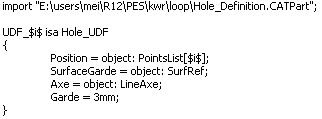
Enables you to assign an object a name that will be used in the script.
publish "!xxx" as yyy ;
Where:
|
|
Publi isa CATProduct |