In the scenario described below, you are going to manipulate a plane wing to which you will add planes and intersections. You will then create parameters and formulas to calculate the surface of the intersections and will create a list that will compute the total area of the intersect sections.
For more information about the List Feature, see Working with the List Feature.
-
Open the KwrPlaneWing.CATPart file.
-
Access the Generative Shape Design workbench.
-
Create three planes.
- Click the Plane icon in the toolbar. The Plane Definition dialog box opens.
- In the Plane type area, enter the yz plane (select it in the geometry or in the specification tree): The yz plane is displayed in the Reference area.
- Indicate the required offset in the Offset field (-50mm for example). Click OK.Repeat this operation twice with offsets of -100 and -150mm.
-
Add formulas to calculate the intersection surface of the planes with the blend.
- Click the
 icon. The Formulas Editor opens.
icon. The Formulas Editor opens.
- Select Area from the scrolling list and click New parameter of type. Change the name of the parameter to Area_Intersect1 and click Add Formula. The Formula editor opens.
- In the Dictionary, select Measures, double-click area(Surface, ...):Area.
- Position the cursor between the parentheses, select Wireframe constructors in the Dictionary, and double-click intersect(Surface,Surface):Curve.
- Position the cursor before the coma and select Plane.2 in the specification tree (or in the geometry) then select Blend.1 in the specification tree. Click OK.
- Repeat the above steps for Area_Intersect2 and Area_Intersect3 by selecting Plane.3 and Plane.4.
- Click the
-
Access the Knowledge Advisor workbench, and click the List icon (
 ).
The List Edition window opens.
).
The List Edition window opens.
(Click the graphic to enlarge it) |
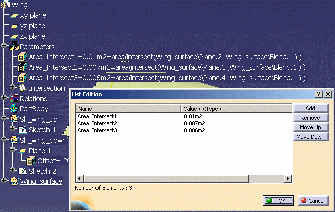 |
-
Click OK. The list is added to the parameters.
-
Add a formula that will compute the area of the 3 planes intersections with the blend.
-
Click the
 icon. Select Area from the scrolling list, click
New parameter of type, rename the parameter to
Total_Intersection_Areas and click Add formula. The
Formula editor opens.
icon. Select Area from the scrolling list, click
New parameter of type, rename the parameter to
Total_Intersection_Areas and click Add formula. The
Formula editor opens.
-
Click the List (Intersections in this scenario) in the specification tree: the name of the list is displayed in the editor.
Under Dictionary, select List, and double-click List.Sum(): Real in the Members of List area.
Click OK twice.
The area of the 3 planes intersections with the blend is automatically calculated. Click the graphic to enlarge it.
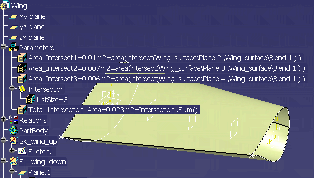
-
-
Edit the list content and re-compute the total area.
-
Double-click the list (Intersections) in the specification tree: the List edition window opens. Select Area_Intersect3, click Remove, and click OK.
-
Right-click the Total_Intersection_Areas parameter and select Local Update.
The area of the remaining 2 planes intersections with the blend is automatically calculated.
(Click the graphic to enlarge it)
Click here to display the result of this scenario.
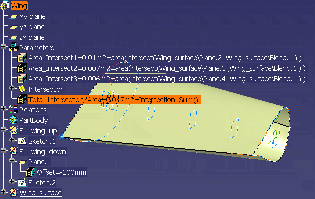
-