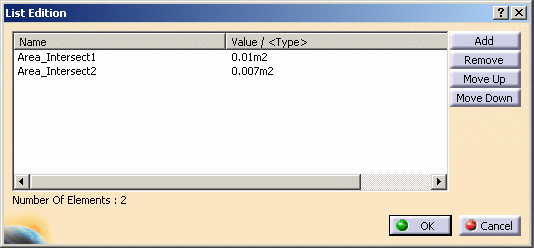The List Edition window enables you to manage the objects you want to add to
the list you are creating. It can be accessed by clicking the List
icon ( ).
).
The window contains four different buttons and is made up of 2 columns.
| Name |
Column indicating the name of the list. |
| Value/<Type> |
Column indicating the value of the list or the associated type. |
 |
Enables you to add the items you selected in the specification tree or
in the geometry to the list. |
 |
Enables you to remove items from the list. |
 |
Enables you to move up items in the list. |
 |
Enables the user to move down items in the list. |
| The Number of Elements field
displays the number of items contained in the list. |
![]() ).
).