![]()
-
Open the KwoGoal0.CATPart document or add to any document the parameters and formulas described in the specification tree below:
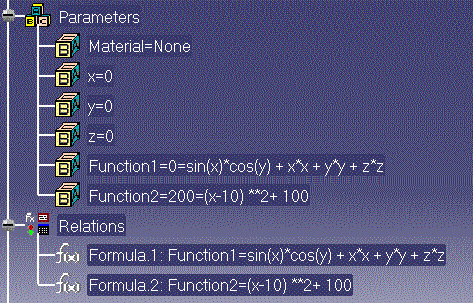
-
From the Start>Knowledgeware menu, access the Product Engineering Optimizer workbench and click the Optimize icon (
 ).
The Optimization dialog box is displayed.
).
The Optimization dialog box is displayed. -
Define the data required to run the optimization algorithm as follows:
Optimization type Maximization Optimized Parameter Function2 Free Parameters x - Inf. Range: -10 ; Sup. Range: +10 Algorithm Simulated Annealing -
Convergence speed: FastMaximum number of updates 200 Consecutive updates without improvements 50 Maximum time (minutes) 5 minutes -
Check the Save optimization data box, otherwise your optimization data won't be saved and you won't able to display the optimization curves.
-
Click Run optimization.
-
A file selection window is displayed. Choose a path.
-
Click Open. The optimization process starts. A window displays the data computed for each iteration. As the optimization is running, you can see the Function2 and x values changing in the specification tree.
-
A steady value of 500 is reached very early for Function2.
-
-
Replay the same scenario with a maximum number of updates of 50, then 20.
-
Click OK or Cancel to exit the Optimization dialog box.
The free parameters as well as the Function2 value are updated in the specification tree.
|
|
Note that Real type parameters are displayed with nine decimal places (trailing zeros if any are not displayed). If you perform an optimization with other parameter types, the values will be displayed according to the settings specified in the Units tab of the Tools>Options... dialog box (General - Parameters and Measure). |