![]()
This task shows you how to simulate the V5 mechanism you created.
![]()
You designed a V5 mechanism as described in the previous steps.
-
Click Simulation with Commands
 .
.The Kinematics Simulation dialog box is displayed:
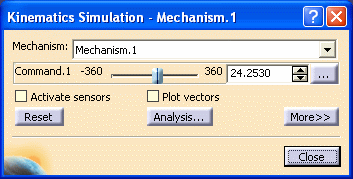
You can modify the command value of the kinematics mechanism. -
Manipulate the slider of the command.
The kinematics mechanism moves accordingly.
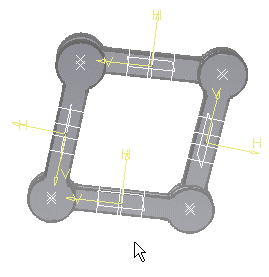
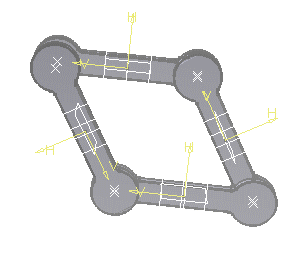
-
or Use the manipulator in the geometry area. For this:
Move the mouse over a joint. The driven joint highlights and the manipulator appears.
Drag the model with the left mouse button.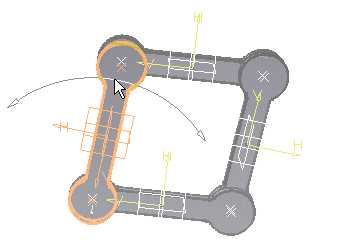
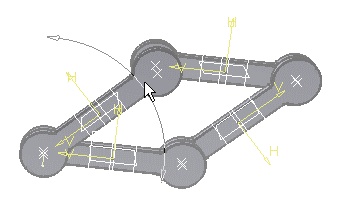
![]()
-
For more information, refer to Running Simulations and About Joints.
-
You can also enter a value for the command to achieve the same result.
-
Note that if you click
 , the
Kinematics Simulation dialog box expands. The immediate
option is set by default. For more information about the On request
option, refer to Simulating on Request
, the
Kinematics Simulation dialog box expands. The immediate
option is set by default. For more information about the On request
option, refer to Simulating on Request
![]()