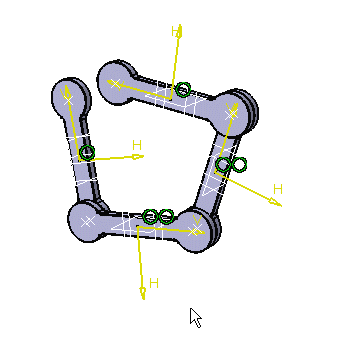|
|
-
Click Cylindrical Joint
 .
.
The Joint Creation: Cylindrical dialog box appears:
-
Select Line 1 in the geometry area. In our example select a cylinder as shown below:

The dialog box is automatically updated with your selection.

-
Select Line 2 in the geometry area. In our example select a cylinder as shown below:
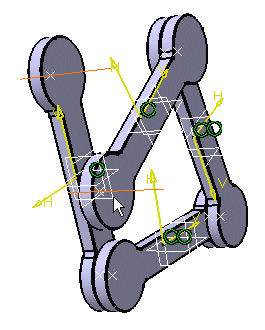
The dialog box is automatically updated with your selection.

-
Click OK to end the cylindrical joint creation.
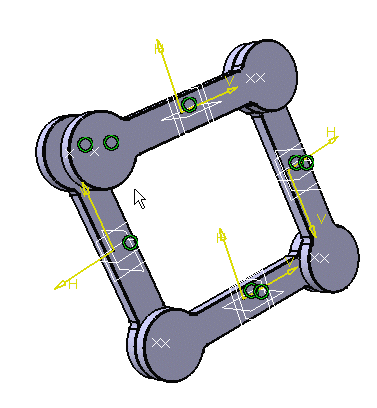
The cylindrical joint is created as well as the constraints.
The specification tree is updated.
You can assign a command to a cylindrical joint either:
-
Angle driven command
-
Length driven command
all you need to do is select the appropriate check box.
-
![]()
Remember: at any time you can modify the command. For this, double-click the joint in the specification tree and edit the settings in the displayed dialog box. For more details, refer to Editing joints.
![]()