![]()
Before starting this scenario, you should be familiar with the basic commands common to all workbenches. These are described in the DMU Navigator User's Guide.
![]()
This first task shows you how to enter the DMU Kinematics Simulator workbench and select your models.
-
Select Digital Mockup > DMU Kinematics from the Start menu.
The DMU Kinematics workbench is loaded and an empty document opens: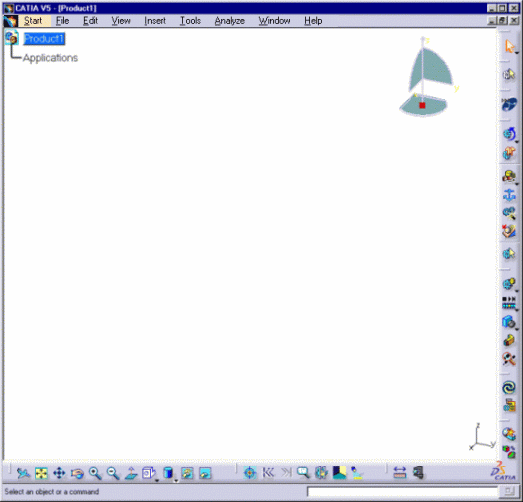
-
Select File > Open from the menu bar.
-
Select the rods.CATProduct document from the samples folder.
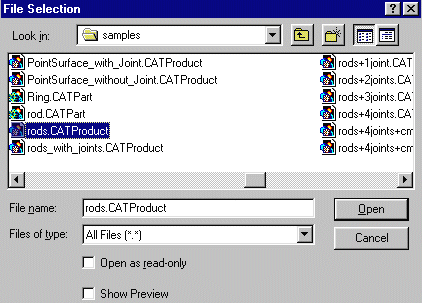
-
Click Open to open the selected file.
The specification tree is displayed showing all the selected products. -
Select the products in the tree, then select Edit > Representations > Design Mode. Then expand the tree to show all the design components of the products.
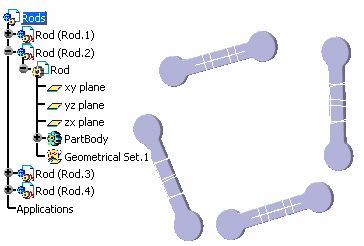
![]()
Notes:
-
Click Fit All In
 to position the model geometry on the screen.
to position the model geometry on the screen. -
You can use the Browse window which provides alternate methods to access your kinematics documents. Read Opening Your DMU Kinematics Simulator Document in Version 5
![]()