The Assembly Constraints Conversion capability enables only basic joints to be created from constraints (revolute, cylindrical, rigid, planar, sperical and prismatic).
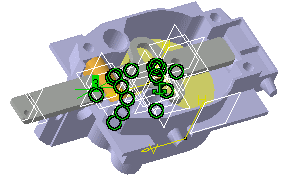
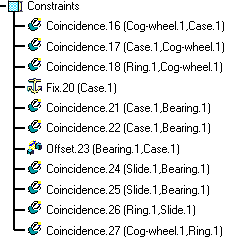
|
|
This task shows you how to convert Assembly
constraints into V5 joints. The Assembly Constraints Conversion capability enables only basic joints to be created from constraints (revolute, cylindrical, rigid, planar, sperical and prismatic). |
|
|
Open the jigsaw_with_constraints.CATProduct document. The constraints are visible both in the geometry area and in the specification tree. |
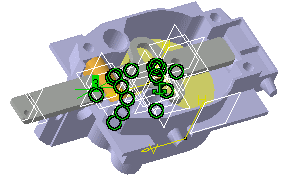 |
|
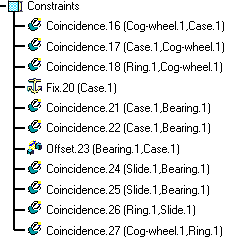 |
|
|
If you work with the cache system, make sure you are in design mode (select Edit > Representations > Design Mode.). for more detailed information, refer to the DMU Navigator user's Guide - Task: Viewing the Cache Content | ||||||||||||||||
|
|
|
||||||||||||||||
|
|
|||||||||||||||||