![]()
This task will show you how to define laws based on
Knowledgeware features allowing time-based simulations
Note that in CATIA two formula edition procedures are available:
-
through

-
using the Command edition dialog box (see step3-8)
A law is an expression which gives the command value for a given time value.
![]()
You need a V5 mechanism you can simulate. Read Designing a V5 Mechanism
![]()
Open the
DEFNE_LAWS.CATProduct document. Use Fit All In
![]() to position the model geometry on the screen.
to position the model geometry on the screen.
(Optional)
You can display the relations node in the specification tree.
For this, activate the relations option display:
-
Select Tools > Options from the menu bar.
The Options dialog box is displayed -
Expand the Infrastructure category from the tree
-
Select Product Structure item in the tree
-
Click the Tree Customization tab
-
Activate the Relations option.

-
Click Simulation with Laws
 in the DMU Kinematics toolbar.
in the DMU Kinematics toolbar.
The Kinematics Simulation dialog box appears: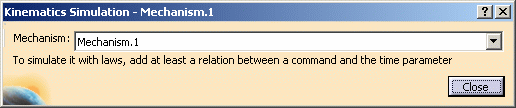
You need to define at least one relation between a command and the Time parameter, let's create this relation referred to as law throughout this scenario.
-
Click the Close button to exit the dialog box.
You are going to create a law using the existing command.1 (joint.1,Angle)
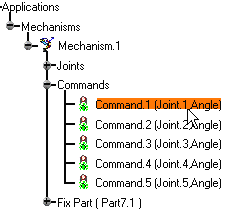
-
IN CATIA ONLY Click Formula
 from the Knowledge toolbar. The Formulas dialog box
is displayed. The Incremental check box must be cleared.
from the Knowledge toolbar. The Formulas dialog box
is displayed. The Incremental check box must be cleared.-
Select Mechanism.1 in the specification tree to obtain quickly the parameters specific to your mechanism document (you can also filter on Time parameter)
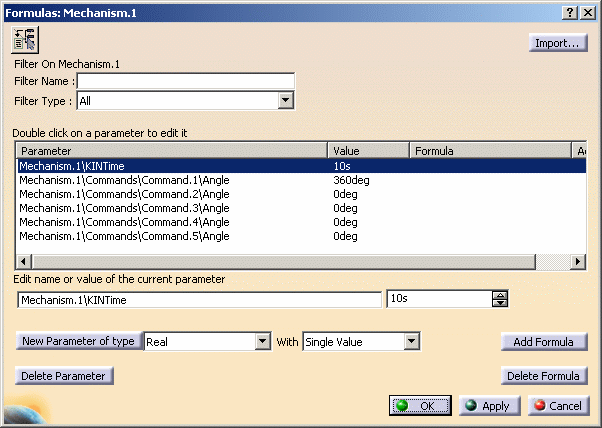
-
Select Mechanism.1\Commands\command.1\Angle and Click Add Formula when done.
-
-
IN ENOVIA DMU Double-click Command.1 in the specification tree. Right-click Command value field and select the Edit Formula item from the contextual menu displayed. The Formulas dialog box is displayed.
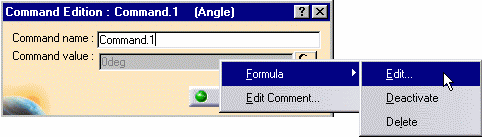
The Formula Editor dialog box appears: -
Select Time in the Members of Parameters list.
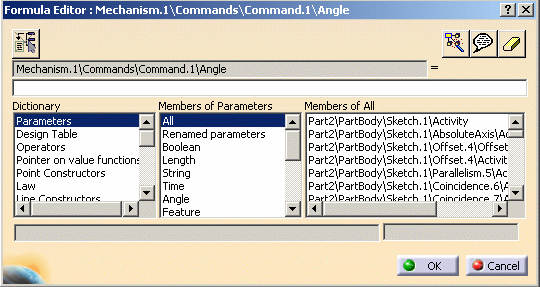
-
Double-click Mechanism.1\KINTime in the Members of Time list.
-
Enter /1s*36deg after Mechanism.1\KINTime to complete the formula.
When done click OK to exit the Formula Editor dialog box. In Enovia
The Formulas dialog box is updated,
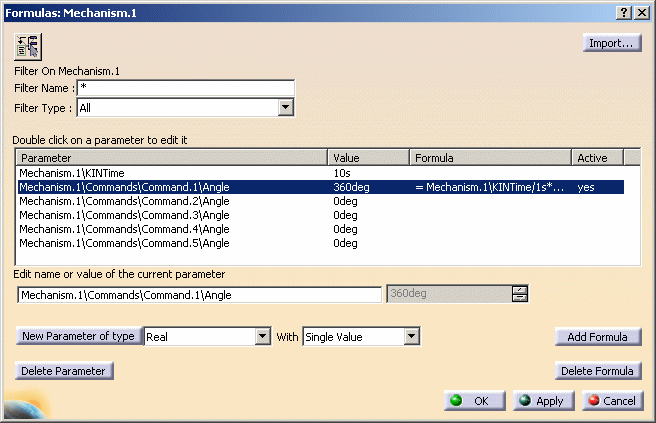
-
Click Ok to end the formula creation.
-
IN ENOVIA DMU: the Command Edition: Command.1 (Angle) is updated:
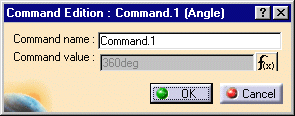
The relation is created and identified in the specification tree under:
-
Relations item
-
Laws item
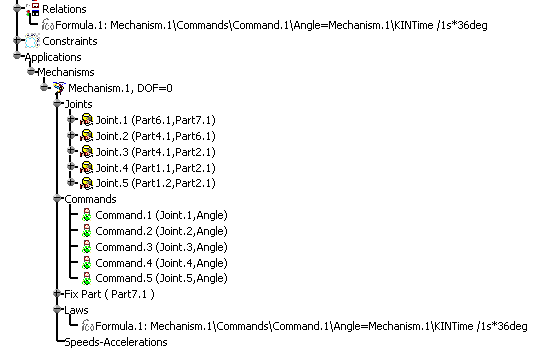
The Mechanism can be simulated with laws.
-
-
Click Mechanism Analysis
 in the DMU Kinematics toolbar.
in the DMU Kinematics toolbar.
Click in the Mechanism
Analysis dialog box.
in the Mechanism
Analysis dialog box.The Laws display dialog box appears:
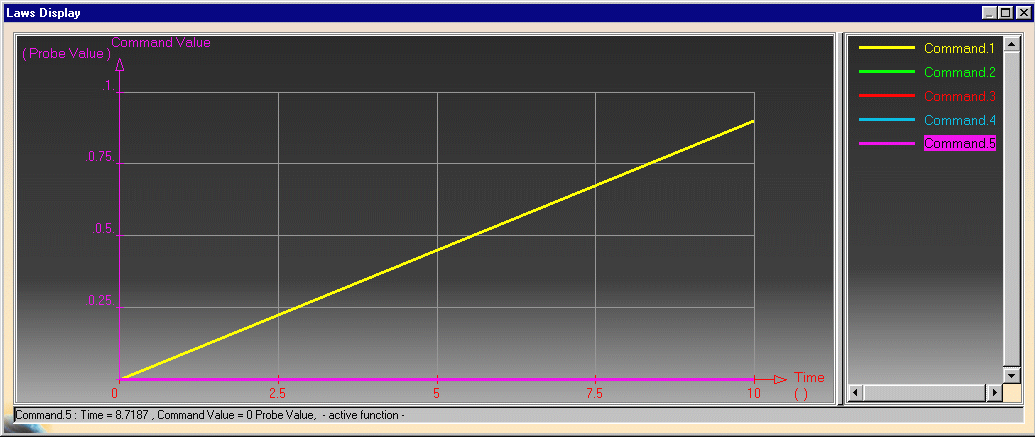
- Open USE_LAWS.CATProduct to see another example in which various laws have been defined.
- For more information, refer to the Knowledge Advisor User's Guide.
![]()