![]()
This task consists in importing a and simulating mechanism with its associated dressup using the Import capability
![]()
Open the IMPORT_MECHANISM_DRESSUP.CATProduct document.
-
Make sure you are in Design Mode if you work with the Cache System (refer to DMU Navigator User's Guide- Viewing the Cache Content)
If not, select Edit > Representations > Design Mode from the menu bar... -
Using the File > New command, click New
 from the Standard toolbar or select the File > New... command.
In the New dialog box, double-click Product.
from the Standard toolbar or select the File > New... command.
In the New dialog box, double-click Product.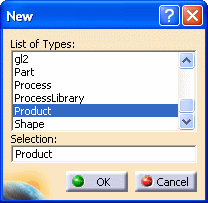
An empty document appears.
-
Arrange your document windows using Window > Tile Vertically command.
-
Use the Copy/Paste capability to create a new product:
-
Right-click IMPORT_MECHANISM_DRESSUP in the right window. Select Copy from the contextual menu displayed.
-
In the left window, right-click Product2 and select Paste from the contextual menu.

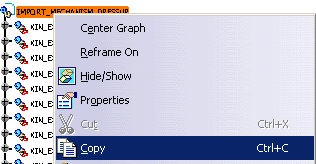
-
-
In the Product2 window, import the mechansim and its associated dressup, for this:
You have two possibilities:
-
click Simulation with laws

-
or click Import Sub-Mechanisms
 .
.
-
-
Click Ok in the warning message displayed (if you clicked the Import Sub-Mechanisms icon
 ).
).The import operation is performed:
The dressup is imported:
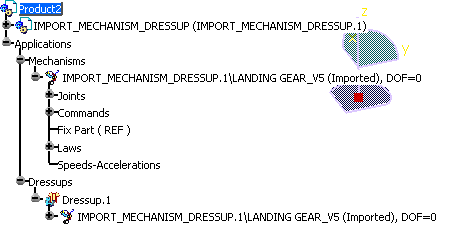
-
Select IMPORT_MECHANISM_DRESSUP.1\LANDING GEAR_V5(imported),DOF=0
-
Click Simulation with Commands
 from the DMU Kinematics toolbar.
from the DMU Kinematics toolbar.
Please refer to Simulating With Commands.
You can simulate the imported mechanism.
![]()