![]()
The trace command is very useful to build the trajectory of a moving point of a mechanism or a replay. You can now select lines and several elements (point and /or lines) at a time to generate a line.
![]()
This task explains how to generate the trace of a point
![]()
Open the Use_Laws.CATProduct document.
![]()
Note: you can only generate a trace from a replay or a mechanism which can be simulated with laws. Remember, a mechanism with no laws associated does not appear in the "Object to trace out" area of the Trace dialog box
Automatic switch to Design mode:
If you work with the cache system in visualization mode, you no longer
need to use Edit > Representations > Design Mode beforehand as
the switch to design mode is automatic (an eye appears as you point the
product in the geometry or specification tree). All you need to do is
click.
(for more detailed information, refer to DMU Navigator User's Guide-
Viewing the Cache Content)
-
Click Simulation with Laws
 in the DMU Kinematics toolbar
in the DMU Kinematics toolbar -
Change the number of steps value to 120
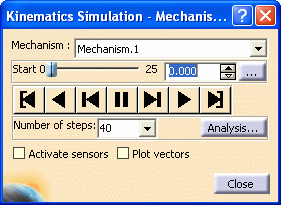
-
Run your simulation if necessary

About The number of steps:
It is not possible to edit the number of points value directly in the Trace dialog box.
By-pass: click the Simulation with Laws icon and change the number of steps value.If the number of steps value is 100 for example, the number of points traced will be 101 because of the original position. Then the Trace dialog box will take into account the modification: step 4
-
Click Trace
 in the DMU Generic
Animations toolbar.
in the DMU Generic
Animations toolbar.
The Trace dialog box appears: The number of steps is 121 (120 + original position)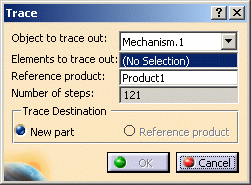
-
Zoom in, and select a line to trace out as shown below:
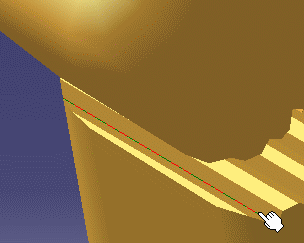
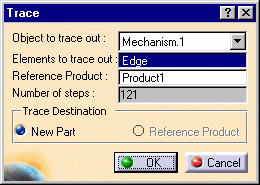

Note: You can multi-select elements (lines and/or points). In this case, the number of elements you selected appear in the "Elements to trace out" field
For instance, if you selected three elements (two lines + a point, see picture below), three traces will be created. The traces of the three geometrical elements will be created in separate bodies
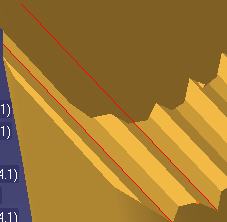
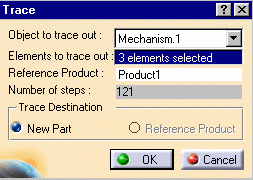
-
Click Ok to end the trace creation

If the Reference product is a not a Part, the trace destination is a New Part document as you cannot only write into a part document.
The trace is created in a New Part and looks like this:

-
Copy your resulting trace into your initial document, for this use the copy/ paste capability.
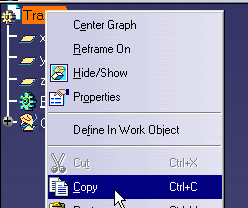

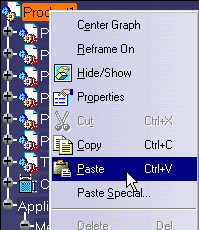
The trace is identified both in the specification tree and in the geometry area

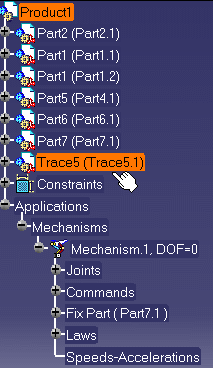
-
Click Simulation with Laws
 in the DMU Kinematics toolbar
in the DMU Kinematics toolbar -
Launch your simulation with laws using the Play forward button
 .
.
![]()