The kinematics document must be already opened.
You already defined a simulation. For more information, refer to Recording Positions.
-
In the specification tree, click KIN_EX17_06_CENTRAL_DOOR then control-click KIN_EX17_09_LEFT_DOOR.
The two items are selected and highlighted in the specification tree.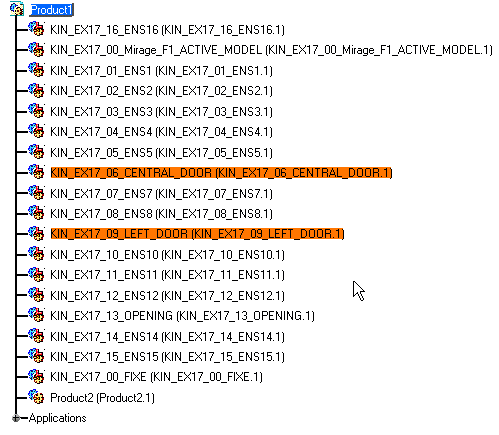
-
Click Distance and Band Analysis
 in the DMU Space Analysis toolbar, or select Insert >
Distance from the menu bar to calculate distances. The Edit
Distance And Band Analysis dialog box is displayed.
in the DMU Space Analysis toolbar, or select Insert >
Distance from the menu bar to calculate distances. The Edit
Distance And Band Analysis dialog box is displayed. -
Ensure that the first Type drop-down list box is set to Minimum and Inside one selection.
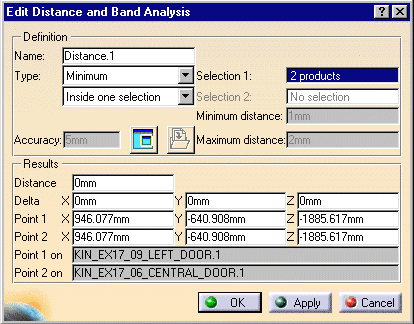

The default distance analysis is measuring the minimum distance inside one selection.
-
Click Apply
-
Click OK.
The specification tree is updated.
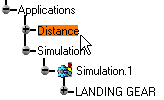
-
Double-click Simulation.1 in the specification tree. The Edit Simulation dialog box is displayed.
-
Click the Edit Analysis.
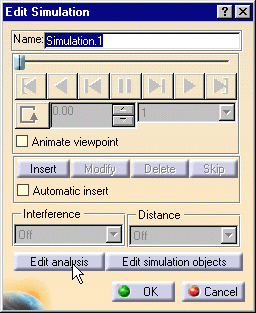
The Edit Analysis In Simulation dialog box is displayed: -
Click Add then select Distance1 from the displayed pop-up.

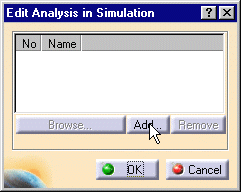
The Edit Analysis in Simulation dialog box is updated. 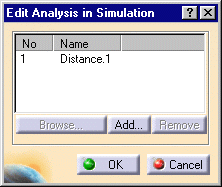
-
Set the Distance to On using the drop-down list.

The specification tree is updated accordingly.
-
In the Kinematics Simulation dialog box, run a step by step simulation using the Use Laws tab.The minimum distance between the two products is displayed at each step.
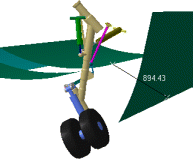
![]()
Refer to the DMU Space Analysis User's Guide for more information about detecting and analyzing distances between products or between groups.
![]()