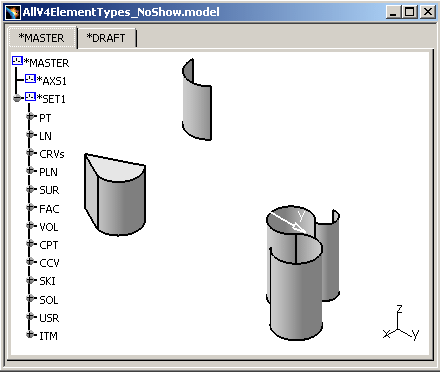 |
Click the Swap Visible Space button
![]() and you can note
that all the elements (Points, Lines, Curves,...) contained in the *MASTER
are in the No Show space:
and you can note
that all the elements (Points, Lines, Curves,...) contained in the *MASTER
are in the No Show space:
 |
No Show and Family Filter:
No show filter:
If something is put in No Show, it will not be migrated with the Show / No Show Filter ON. Except for the solids.
|
|
If you put the Show filter OFF, you may migrate a lot of useless elements, and this may lead to unpredictable memory crashes. For more information, please refer to Optimizing V4 Family Migration: Deactivation the No Show Filter. |
Family Filter:
In the case of a MASTER containing a solid, made of volumes. The volumes made of skins. And the skins made of faces. So the V4 MASTER contains one solid, some volumes, some skins, and several faces.
With the Family Filter ON (it is set by default), the copy / paste As Result of MASTER gives one body for the solid. The others are only elements of construction, and are not needed for the resulting body.
With the Family Filter OFF, no more optimization is done. During the copy / paste As Result of the MASTER, the faces are also migrated four times. The skins are migrated three times. The volumes are migrated twice, and the solid once.
|
|
This may lead to unpredictable memory crashes. For more information, please refer to Optimizing V4 Family Migration: Deactivation the No Show Filter. |
If you want to have few faces and a solid, it is better to isolate the faces in CATIA V4 (SOLID / EXTRACT / FACE). CATIA V4 duplicates the chosen faces. The duplicate faces are not elements of construct of the body. So they will not be filtered, and will be migrated even with the Family Filter ON.
-
Copy / Paste AS RESULT the model into a CATPart (there are no anomalies at the Geometry Check).

-
Update your document:
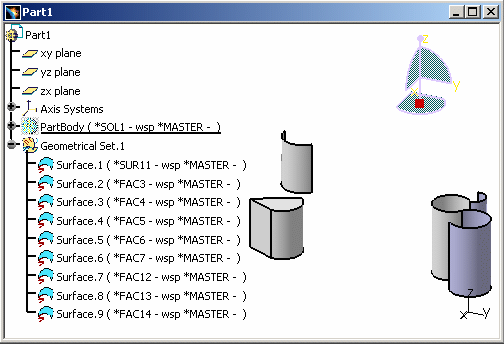
All the elements that were stored in the No Show space in the V4 document have been copied in the No Show space of the CATPart. The transfer of this characteristic (No Show) has been correctly transferred.
You have only the geometry (and not the specifications) of *SOL1 and *SOL2 with the copy / paste AS RESULT operation.
-
Apply a Check AS SPEC on the .model.

-
Copy / Paste AS SPEC the Model into a CATPart:
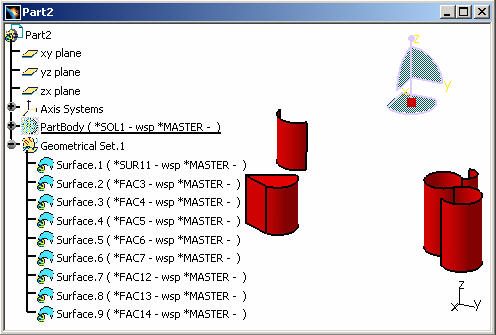
-
Update your document to compute the geometry:
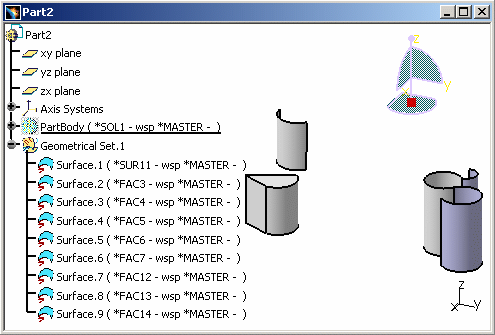
All the V4 elements are transferred with their specifications in CATIA V5, in the No Show space.
As for the Macro-Primitives, only the Solids in the Show space can be migrated.
V4 to V5 Migration
As Result As Spec SPACE Elements Infrastructure - Structural Entities Model CATProduct, CATPart and/or CATDrawing Session CATProduct Library (SPACE Detail) Catalogs of Parts Assembly Files CATProduct & Assembly Constraints Detail used for Ditto In the interactive mode, with the copy / paste AS RESULT of Dittos, the elements of the linked Detail are copied AS RESULT, updated, and put into the No Show space. In the Batch Mode, the elements of the linked Detail are copied AS RESULT.
In the interactive mode, with the copy / paste AS SPEC of Dittos, the elements of the linked Detail are copied AS SPEC, updated, and put in the No Show space. In the Batch Mode, you get a V5 Part or a Product.
Ditto In the interactive mode, the Dittos are represented in the Part by a link on the bodies managed by the copy AS RESULT operation of the Detail elements. In the Batch Mode, the Dittos are represented in the Part by a link on the bodies managed by the copy AS RESULT operation of the Detail elements.
In the interactive mode, the Dittos are represented in the Part by a link on the bodies managed by the Copy AS SPEC of the Detail elements. In the Batch Mode, you get a V5 Part or a Product.
Detail for Macro-Primitives N/A In the interactive mode, for the copy / paste AS SPEC of a solid using Macro-Primitives, the elements of the linked Detail are copied AS SPEC, updated, and put in the No Show space. Macro-Primitives In the interactive mode, the solid who contains the Macro-Primitive is copied AS RESULT: it means that only its BRep is copied, without specifications. In the interactive mode, the Macro-Primitives are represented within the specifications tree of the body by links with the copy AS SPEC of the Detail elements. Layers The layer's numbers are transferred but not the filters. The layer's numbers are transferred but not the filters. Geometric sets You get a V5 Part. All the elements of the Set are migrated. You get a V5 Part. All the elements of the Set are migrated. Transformation N/A Affects Specifications Show/No Show The Show / No Show characteristic is respected.
Dittos (*DIT) in No Show are not migrated.
Macro-Primitives in No Show are not migrated.The Show / No Show characteristic is respected.
Dittos (*DIT) in No Show are not migrated.
Macro-Primitives in No Show are not migrated.Color Tables Color Tables Display Types (graphic) N/A Models Naming V5 document Names Models Comments Product Description Property Tolerances N/A
![]()