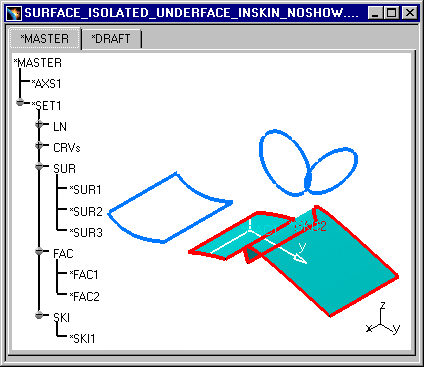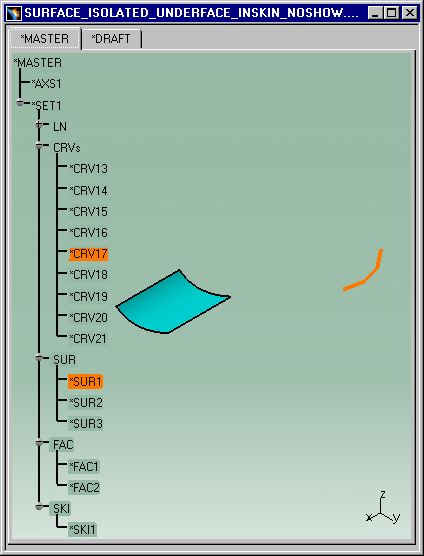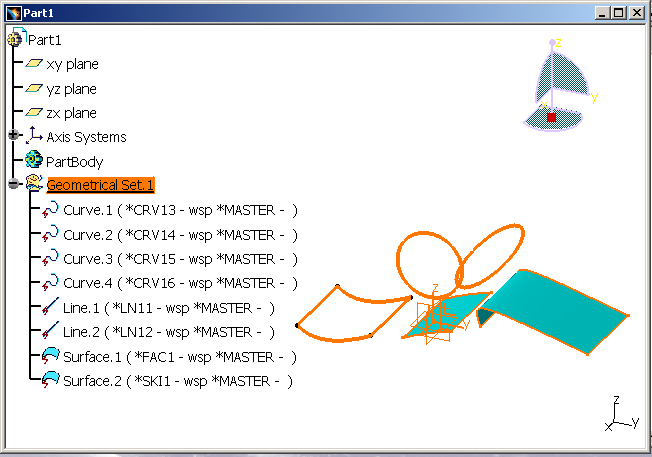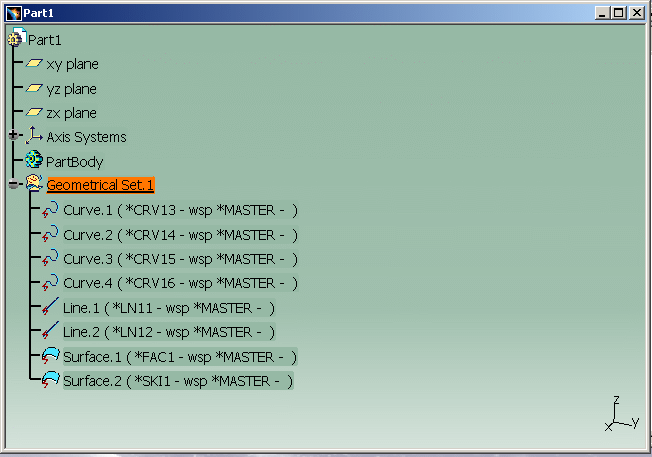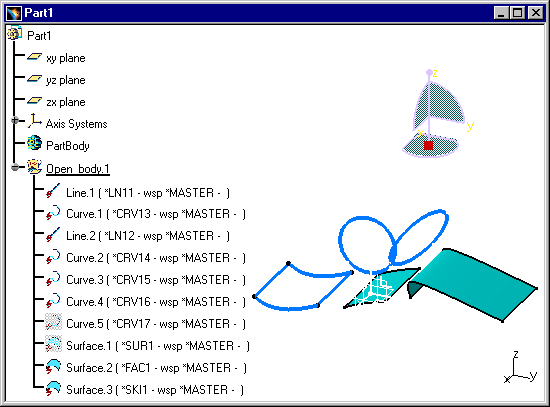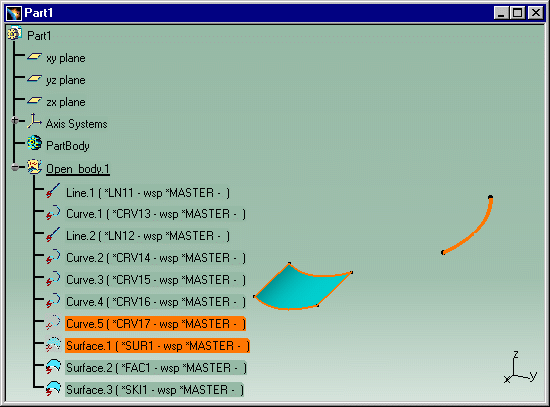|
|
When copy/pasting V4 space data, duplication of geometries inside a same
family is avoided.
The main reason is that some elements such as Faces require the migration
of underlying entities such as Surfaces, but the Surfaces may also have
been migrated explicitly. The purpose is to analyze the set of objects
migrated and extract the representative entities.
Thanks to filters, the following elements will no longer be converted:
This can result in dramatic improvements in terms of conversion performance, memory consumption and CATPart size. The conversion can be operated on those representative entities only. But these tasks show you that environment variables allow the user to deactivate these filters and to migrate all the V4 features:
|
||||||||||||||||||||||||||||||||||||||||||
|
|
Note that the element can still be copy-pasted when selected individually, or if the element it belongs to is not migrated in the same transaction. This enhancement is automatically used when copy/pasting V4 space data into a CATPart. |
||||||||||||||||||||||||||||||||||||||||||
CATIA V5 behavior without the environment variable (when the filter is activated): |
|||||||||||||||||||||||||||||||||||||||||||
|
|
Open
SURFACE_ISOLATED_UNDERFACE_INSKIN_NOSHOW.model in CATIA V5:
|
||||||||||||||||||||||||||||||||||||||||||
|
|
Environment variables are provided to disable this behavior (filters):
The following scenarios deal with the first environment variable (set KEEP_HIDDEN_ELEMENT=1). For more information about the second environment variable, please refer to Optimize V4 Family Migration: Deactivation of the Solids' Parent Filter. |
||||||||||||||||||||||||||||||||||||||||||
|
|||||||||||||||||||||||||||||||||||||||||||
Functionality scope: |
|||||||||||||||||||||||||||||||||||||||||||
|
|||||||||||||||||||||||||||||||||||||||||||
CATIA V5 behavior with the environment variables (when the filter is deactivated): |
|||||||||||||||||||||||||||||||||||||||||||
|
|
On Windows, you can deactivate the No Show Filter by entering the following command:
And on UNIX:
|
||||||||||||||||||||||||||||||||||||||||||
|
|||||||||||||||||||||||||||||||||||||||||||
|
|
|||||||||||||||||||||||||||||||||||||||||||