There are some features containing 3D Text that are not migrated in CATIA V5. These exceptions are listed at the end of this scenario.
After the migration, if you want to create Annotations in CATIA V5, you can select Insert > Annotations > Text with Leader.
- Check this option Keep 3D Text:
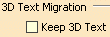
- Open Annotation.model. This
model contains two Annotations:

-
Copy *MASTER and Paste it As Special in a new CATPart.
-
Update the CATPart and you obtain:
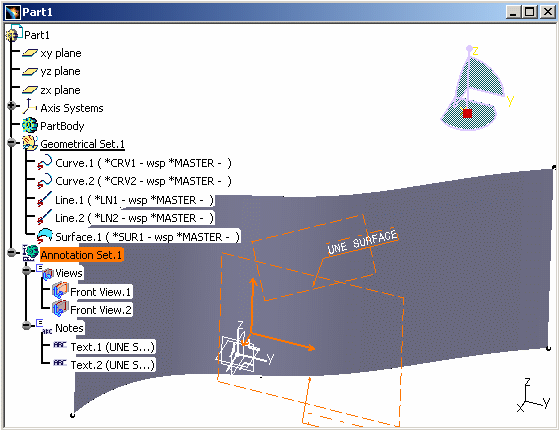
If the Keep 3D Text button is checked, the V4 3D Text is migrated as an Annotation in the CATPart. The Annotation is visible in the 3D Space and in the Specification Tree (a node called Annotation Set.1 appears).
It is possible to edit Annotations in CATIA V5.
-
If you did not check the Keep 3D Text option, you would have no Annotation in 3D Space nor Annotation Set node.
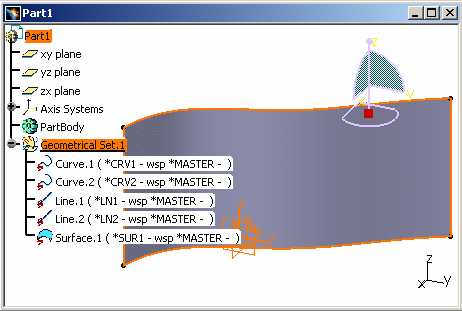
Limitations:
If the Keep 3D Text button is checked, the migration of V4 3D Texts into V5 Annotations is possible when they are associated to the following features:
- All geometrical objects: Points, Curves, Surfaces.
- Solids, Volumes and Skins if the Text is set on the Solid, on the Volume or on the Skin. If for instance, a solid is migrated and one of its Faces has an associated Text, this Text will not be migrated.
- Faces migrated independently (that is to say out of solid's context, Skin's context, etc.) will have their associated 3D text migrated.
- If V4 entities to be converted are numerous, we advise customers against converting 3D Text from V4 into V5, which can lead to high CPU time consuming.
Concerning other elements (Dittos, Axis, etc.), the migration of V4 3D Text is not possible.
![]()