![]()
|
|
This task shows you:
This save procedure allows you to translate V5 data into native V4 Format. Sometimes, some entities are degenerated during the transfer. Therefore, when the transfer of some elements is incomplete, a report is available. This page is divided in several steps: |
||||||||||||||||||||||
Using a Progress Bar |
|||||||||||||||||||||||
|
|
When saving a CATPart as a .model, the user can see a Progress Bar during the process, giving the different steps of the migration. | ||||||||||||||||||||||
|
|
Open a CATPart in CATIA V5. | ||||||||||||||||||||||
|
|
Save this CATPart as a model. The Progress Bar appears,
giving the different status of the V5 to V4 data translation:
|
||||||||||||||||||||||
|
|||||||||||||||||||||||
|
|||||||||||||||||||||||
|
|||||||||||||||||||||||
|
|
|||||||||||||||||||||||
Particular Cases of V5/V4 translation |
|||||||||||||||||||||||
| During the process of saving a V5 CATPart as a V4 Model,
the colors of the Faces and the Identifiers of the Part Body and Open Body
are automatically maintained in the model. During this V5/V4 translation,
G1 concatenation takes place in order to get as few Surfaces as possible.
You will find a demonstration in:
Saving a V5 CATPart as a V4 Model: Report of Identifiers |
|||||||||||||||||||||||
|
|
Once the Save As Model operation is completed, the
resulting .Model file can be manipulated like any other existing. Model
files. Only the V5 elements in SHOW mode can be translated into V4 format: The V5 visualized geometry is transferred into V4 setting. You can work with V5 entities within the V4 environment. The Save As Model Operation generates V5 geometry and topology into V4 and keeps canonical shapes :
|
||||||||||||||||||||||
|
|
Open the document
MultiBodyAssembly.CATPart.
It looks like this:
|
||||||||||||||||||||||
|
|
You will remember that in Version 4 the
declaration parameter catsite. Writing_Code_Page
declares the code
page to be stored in the CATIA data to be written. Such information such as
the writing code page was specified in V4 by means of the parameter
settings in the declaration files. These declaration parameters are no
longer supported in CATIA Version 5. Such information must therefore be
provided by means of the dialog boxes described below, before
attempting to save a V5 CATPart document as a V4 model.
If you want to use the writing code page ISO-8859-1 go straight to step 4. It is the default value so normally, unless another code page was already specified, you can go ahead with the save. However, if you want to use a writing code page other than ISO-8859-1 start with step 1. |
||||||||||||||||||||||
|
|
|
||||||||||||||||||||||
|
|||||||||||||||||||||||
| Here is a summary of the translation of V5 Features into V4 Elements: | |||||||||||||||||||||||
|
|||||||||||||||||||||||
|
|||||||||||||||||||||||
| Here is the content of a report file: | |||||||||||||||||||||||
|
|||||||||||||||||||||||
|
|
|||||||||||||||||||||||
Saving a V5 CATPart As a V4 Model: Report of Identifiers |
||||
|
|
This task shows that you can save a
CATIA Version 5 CATPart as CATIA Version 4 models with the reporting of V5
Identifiers (names) in the V4 Model.
The report of V5 Identifiers in the V4 Model can be applied on Part Bodies and Open Bodies. |
|||
|
|
Part Body features are converted as
volumes. The Save As Model operation creates a SolideE entity
(Exact Volume). During the Save As Model operation, the
identifiers of the solid is no longer " *SOLn " and it automatically
becomes the same identifier as the Part Body feature.
Open Body features and Sketches are converted as follows:
V5 Identifiers of Open Body features are reported on V4 elements contained in the model. For more information about the results of the V5 to V4 translation, please refer to the table above. |
|||
|
To illustrate this behavior, please look at the following image: |
||||
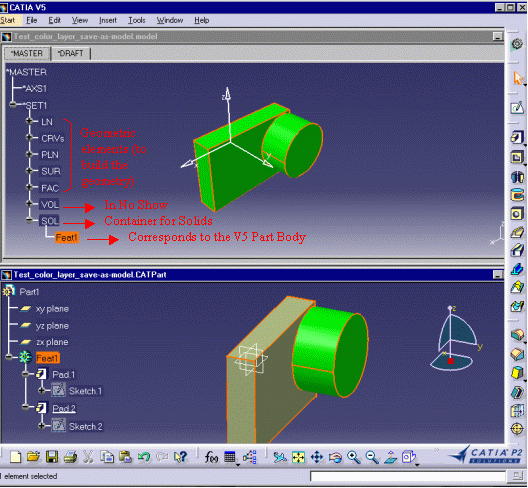 |
||||
|
The identifier of the Part Body, Feat1, is kept and transferred into the .model. |
||||
|
|
The attributes of V5 Points (*PT) and Lines (*LN) are not taken into account during the Save as Model operation. You can compare this CATPart and the results of its conversion: | |||
|
|
||||
| Points and Lines have lost their type attributes (thickness, dotting, star, cross, plus) during the V5 > V4 Migration. | ||||
|
|
||||
Saving a V5 CATPart As a V4 Model: G1 Concatenation |
||||
|
|
In CATIA V4, surface of good quality are G1-continuous. In CATIA V5, the surfaces must be C2-continuous. It means that a surface already continuous in tangency must be continuous in curvature for the V5. So copying a V4-surface and paste it into a CATPart often requires to split it in several surfaces. Thus, in order to reduce the topology and geometry complexity when going back to the V4 by saving a part as a model, surfaces are concatenated when the G1-continuity can be kept during their transfer. The number of faces lying on these surfaces are concatenated when possible. The result is : simplification of the geometry and topology by reducing the number of elements. It is also a means to retrieve a V4 topology similar to the one that would be used to generate a V5 Part. |
|||
|
Open the SIMPLIF-EXAMPLE-1.model document. |
||||
|
|
||||
|
|
|
|||
|
|
||||
|
|
Saving a V5 CATPart as a V4 Model: Keep V5 Face Color |
|||
| During the process of saving a V5 CATPart as a V4 Model, the colors of the Solids, Faces and Skins are automatically maintained in the model: | ||||
|
|
||||
|
|
Save as model with face color kept | |||
|
|
||||
| Previously, only one color -the color of the PartBody- was reported onto the .model. Now, it is possible to transfer the colors of different Faces belonging to the same Surface. | ||||
|
|
As there are more colors in V5 than in V4, V4
color is the "nearest" color defined in the V4 color table. Moreover, the Transparency attribute cannot be migrated into the model because this attribute does not exist in CATIA V4. |
|||
|
|
During the V5 > V4 translation, this is the color of the V5 document that is associated to the model not the color eventually associated to a Layer in Standard/Color/Layer in CATIA V4. | |||
|
|
During the migration, the following window may appear: | |||
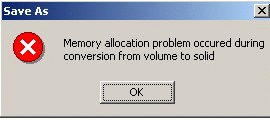 |
||||
| This window means that memory usage has reached its limit. The process has not enough memory to migrate volume into solid. You can try the same operation in associative mode or in not associative mode with "No solid creation" option (refer to Tools Options > Compatibility > Saving as V4 Data). If it still does not work, you should try to reduce the size of the CATPart. | ||||
| |
||||