![]()
Accessing V4 Drawings
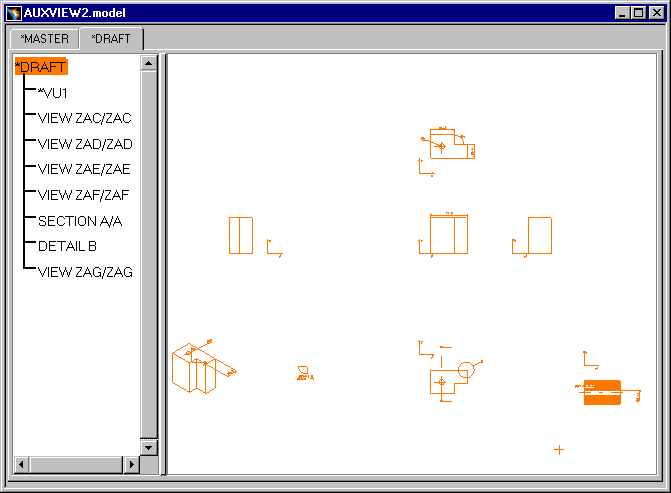 |
-
Select the View -> Add 2D Overlay command:
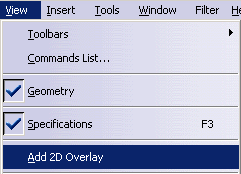
The Add 2D Overlay dialog box is displayed:

-
Click the browse button
 in order to choose the
models, the Draft of which will be visualized.
in order to choose the
models, the Draft of which will be visualized. -
Select one or several models, for instance ANGLES.model and ARROW.model:

The selected documents appear in the Add 2D Overlay dialog box:
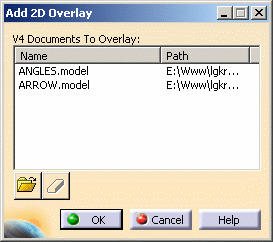
-
Click OK. You can visualize 3 Drafts within the same document:

-
Whenever you want to modify the document selection, click the Restore button
 .
This lets you remove/add models from/in the initial draft.
.
This lets you remove/add models from/in the initial draft.
- Add2DOverlay is only applied to the current workspace. For instance,
if the selected tab is *DRAFT, the *DRAFT contained in different models
will be overlaid. But the other 2D workspaces' visualization is no longer
guaranteed if there are Details in the model for instance. However, the
3D workspaces' visualization is not impacted and you can easily go back
to the *MASTER tab: the visualization remains correct.
If Add2DOverlay has been applied to one of the workspace, a warning is displayed whenever the user wants to go to another tab corresponding to a 2D workspace. This Warning is: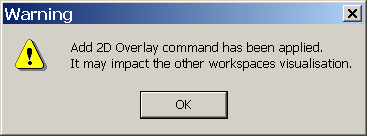
- Remember that, since overlay is not supported in Catia V5, you can only visualize models and no migration of links or data is available.
Visualizing Transparent Views
Visualizing Transparent Views in HLR Mode
-
Notice that the V4 model is in HLR representation mode.
-
Click the *DRAFT tab. You can notice that the HLR mode is applied to the transparent view (i.e. the same mode as that of the V4 model).
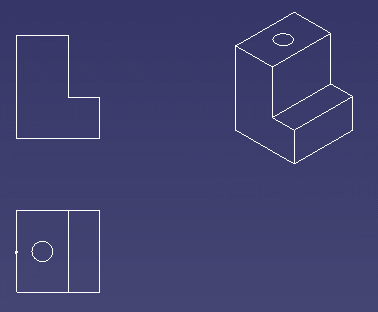
Visualizing Transparent Views in NHR Mode
-
Notice that the V4 model is in NHR representation mode.
-
Click the *DRAFT tab. You can notice that the NHR mode is applied to the transparent view (i.e. the same mode as that of the V4 model).

- The HLR representation mode is applied to space elements on transparent views: SolidE, SolidM, Face, Surface, Volume and the Ditto 3D. The specific attributes of 3D elements (color, line-type, thickness), the Show/No-Show mode and 3D filters are taken into account.
- You can copy/paste as result transparent views with NHR or HLR representation.
- You can migrate transparent views with NHR or HLR representation in Batch Mode.
- When the V4 model is saved in NHR representation mode, the tubing elements are not displayed. This includes the harness elements.
![]()