About Contextuality
Before going further, we need to define a common vocabulary to ensure the same level of understanding. In Filebase, a contextual part can have its context instance or any level of the assembly. This is shown in the Product Structure Specification Tree with different icons:
|
|
Definition Instance: the visualized instance is the instance which defines the context. |
|
|
Instance of the Definition Instance: the visualized instance is an instance of the instance which defines the context. |
|
|
Out of Context Instance: the instance is an instance of the same contextual Part but context is not defined on this instance. |
The current document and all the
referenced documents (even the Parts with broken contextual links)) are
listed in the Save in ENOVIA V5 dialog box.
For contextual
parts, the reference keeps a link with the definition instance. For each
part, every instance keeps a link with its reference. But their first
reference has only one link, with a single instance which is contextual.
This unique link allows you to know the name of the document (CATProduct)
on which the part 's external geometry rests.
If you remark that there is such a Part with these symbols (brown gear
and red flash) in your Assembly: ![]() ,
it is not advisable to save it in ENOVIA V5 VPM, because it has an unsolved
link with the Reference of the Instance. The Reference contains a link
that cannot be found in the Assembly. In this case, you need to use the
"Contextual Links" or "Isolate" commands in order to redefine the
context of the Part. Before saving CATIA documents
in database, it is important not to have any broken links. This particular
part icon for broken links has been created to warn the user that without
running "Define Contextual Links" he is running a risk to have unexpected
result.
,
it is not advisable to save it in ENOVIA V5 VPM, because it has an unsolved
link with the Reference of the Instance. The Reference contains a link
that cannot be found in the Assembly. In this case, you need to use the
"Contextual Links" or "Isolate" commands in order to redefine the
context of the Part. Before saving CATIA documents
in database, it is important not to have any broken links. This particular
part icon for broken links has been created to warn the user that without
running "Define Contextual Links" he is running a risk to have unexpected
result.
This red flash does not mean that it will be a problem to save data from
CATIA V5 into ENOVIA V5 VPM, because this Part with the red flash is not the
Instance that serves to define the Geometry of the Instance. Let's have a
look at this example: Saving a CATProduct into ENOVIA V5 VPM.
- The setting Use root context in assembly, in Tools >
Options > Infrastructure > Part Infrastructure, must be checked:
Some restrictions exist in ENOVIA V5 VPM in order to ensure a better interoperability between CATIA V5 and ENOVIA V5 VPM. For instance, ENOVIA V5 VPM is not able to handle Contextual Design in a Structure Exposed Sub-Assembly. The main consequence is that Definition Instance will always be an instance in a the context of PRC.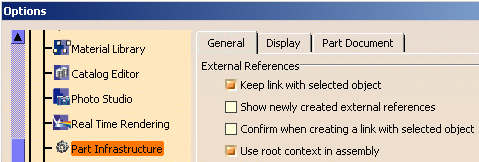
PRC is the short name for Product Root Class is the Root Product of an assembly in ENOVIA V5 VPM. - During the FBDI (*), if Contextual Design in a Sub
Assembly is found only a warning was exposed to the user at the end of
Save sequence. This warning means that no exposition has been done of the
contextual design in ENOVIA V5 VPM:
- Relations to others ENOVIA V5 VPM entities has not been created: Impacts On, Impacted By information will not be available.
- Update status is not managed by ENOVIA V5 VPM.
(*) File Based Design Import (FBDI): first save in ENOVIA V5 VPM of Filebase data. It means that you first create an assembly in CATIA V5 (file-based document), then you save it in ENOVIA V5 VPM in Explode mode - Structure Exposed.
|
-
Create a PRC in ENOVIA V5 VPM with contextual links and send it to CATIA V5.
-
In CATIA V5, you can edit your assembly and modify contextual links.
-
Save this assembly in ENOVIA V5 VPM as Structure Exposed (File-Based Design Import). When there is inconsistency in the Contextual Part between CATIA V5 and ENOVIA V5 VPM, a warning appears preventing the Save of this Part. An Interactive Command is also provided to reroute all contextual design to Definition Instance automatically. And External References that cannot be rerouted automatically will be asked to be rerouted manually or to be isolated.
Here is an example of Error message: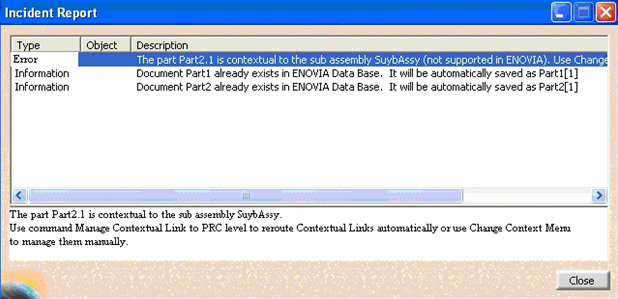
"The Part2.1 is contextual to the sub-assembly SuybAssy (not supported in ENOVIA)": means that a contextual link defined in a sub-assembly context, cannot be exposed in database. This warning illustrates an error but it does not prevent the user to save his document, but:
-
the Impact Graph cannot be built,
-
and the stability of contextual link updates cannot be guaranteed.
In the next steps, several solutions are given to the user in order to save contextual links in a proper way. The Incident Report is different according to the nature of the Instance.
-
-
When you have a Multi-Instantiated Part in your PRC:
If the sub-assembly is multi-instantiated, the instance cannot be chosen for the Definition instance without user interaction:
In this case, reroute will be asked to be done manually and the report will be:
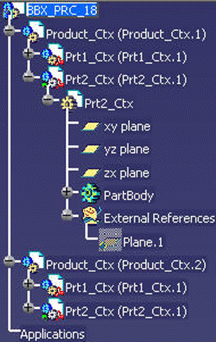
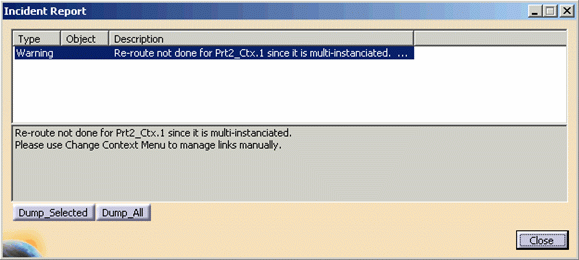
-
You can use an interactive command: Manage Contextual Link to PRC which is available in Tools > Customize > Commands> PDM:
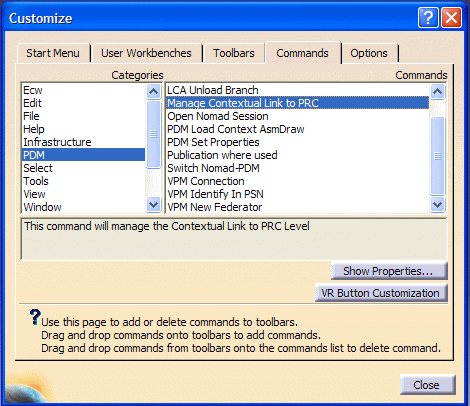
You can drag and drop this command, Manage Contextual Link to PRC, in a toolbar.
This command only works in the PRC’s Editor. It is applied on all documents that are linked to the PRC. This command will automatically reroute contextual links from Instance of Definition Instance
 to Definition Instance
to Definition Instance
 at PRC level
when it is possible.
at PRC level
when it is possible. -
Use the Manage Contextual Link to PRC command. A report details the status for each external references:
-
rerouted automatically, for instance:
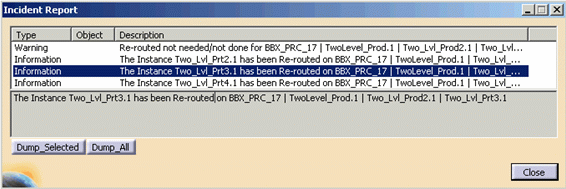
-
must be rerouted or Isolated manually,
-
or handle manually through the Define Contextual Links command.
The message can explain that an external reference cannot be rerouted automatically because multi-instantiated and should be rerouted manually.
-
-
Use the Define Contextual Links command in the Context menu to define the links at PRC level. A report will say that an External Reference cannot be rerouted automatically because multi-instantiated and should be rerouted manually.
-
Use the Define Contextual Links command in the Context menu to define the links at the PRC level.
-
Save again the structure in ENOVIA V5 VPM check if the Save operation is successful this time.
-
When you have an Out of Context Part in your PRC:
The External Reference cannot be rerouted automatically because contextuality is out of context:
Therefore, contextuality must be isolated or rerouted manually:
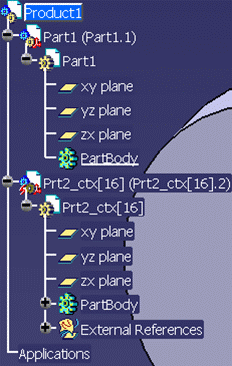
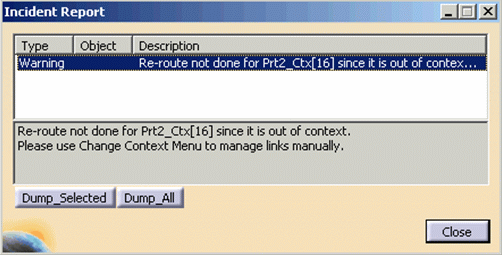
-
You can use a new interactive command: Manage Contextual Link to PRC level which is available in Tools > Customize > Command > PDM.
-
Use the Manage Contextual Link to PRC level command. A report will say that External Reference cannot be rerouted automatically because contextuality is out of context and should be rerouted manually.
-
Use Define Contextual Links command in the Context menu to define the links at the PRC level and define the instance in context.
-
Save again in ENOVIA V5 VPM and check if the Save operation is successful this time.
-
When you have Broken Links in your PRC:
For example, contextuality uses a Publication that has been deleted:
You should use the Change Context functionality to manage links manually:
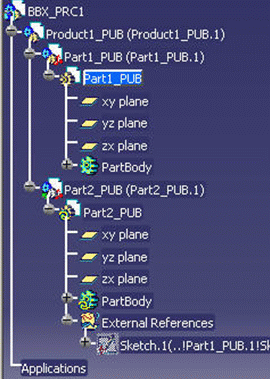
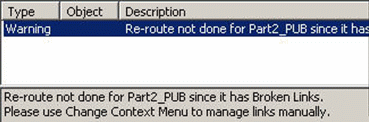
-
You can use a new interactive command: Manage Contextual Link to PRC level which is available in Tools > Customize > Command > PDM.
-
Use the Manage Contextual Link to PRC level command. A report will say that an external reference cannot be rerouted automatically because contextuality has broken links and should be rerouted manually.
-
Use the Define Contextual Links command in the Context menu to define the links at PRC level and reroute geometry.
-
Save again in ENOVIA V5 VPM and check if the Save operation is successful.
![]()
