Enabling dynamic connectors in a component allows for automatic creation of connectors during the design process.
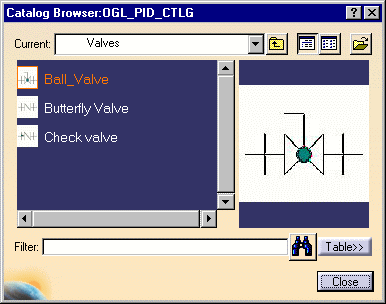
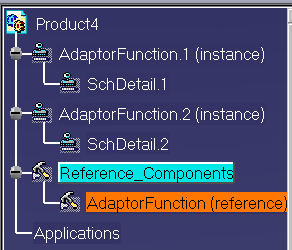
|
|
This task shows you how to place components. | |
|
|
You can place components by
selecting in the catalog browser, by selecting in the specifications tree
or by selecting in your document. Components will display in the
specifications tree if included in your document. Enabling dynamic connectors in a component allows for automatic creation of connectors during the design process. |
|
|
|
1. | To place a part from the catalog
click the Place Component button
|
| 2. | Click on the component you want to place. | |
| 3. | Click at the location where you want to place the component. The component is placed. | |
| 4. | To place a component from the
specifications tree, click on the Place Component button and, with the
Catalog Browser displayed, click (in the specifications tree) on the
component you want to place.
|
|
| 5. | Click where you want to place the component. The component is placed. | |
| 6. | To place a component that is displayed in your document, click on it and then click at the location where you want to place it. | |
|
|
If you have created a component in the detail sheet and not added it to the catalog, you will only be able to place it by selecting in the specifications tree. All newly created components will show up under the line Reference_Components in the specifications tree. To place, click on the component and then click at the location you want it. | |
![]()