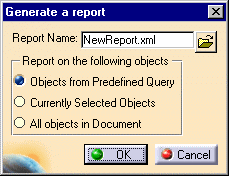

- Open your report with a text editor like Wordpad.
- Add the following line in the header information (it should be the first or second line in the file): <?xml-stylesheet type="text/xsl" href="ReportTable_Sample.xsl"?>
|
|
This task explains how to generate a report listing values of selected properties. Before you do this you need to define the report format. | |
|
|
1. | Click Tools -
Report - Generate. The Generate Report dialog box displays.
|
| 2. | Click the Open button and select the format you want to use for your report, in this case NewReport. | |
| 3. | If you had defined a query in your report format then check Objects From Predefined Query. | |
| 4. | If you select one or more objects in the document then check the option Currently Selected Objects. | |
| 5. | Check All Objects in Document if you want a report on all objects in your document. | |
| 6. | Click OK. The report will be
generated. It shows values for all properties defined in your report format
for all objects in the document that have them. Where an object does not
have a property the report displays asterisks.
|
|
| 7. | Click Insert in Doc if you want to display these values in your document. They will only insert in a schematic drawing. | |
| 8. | Click Save As to save the report. Specify a file name and location. | |
|
|
If you save the file as XML type,
then you can reference two stylesheets that are provided with this
application to make the file easier to read. One of the two stylesheets
also allows you to sort. The stylesheets are located in the directory
...intel_a\startup\Equipmentand Systems\ReporterData. The stylesheet
ReportTable_Sample.xsl changes the looks of the report. The
stylesheet ReportTable_SampleSort.xsl allows you to change the
looks and sort. Instructions are given in the file itself. But, briefly, in
order to use the stylesheet ReportTable_Sample.xsl you need to:
|
|
![]()