To use this function you must first make sure of a setting. Click Tools - Options - General - Parameters and then click on the Knowledge tab. Under Language check Load extended language libraries.
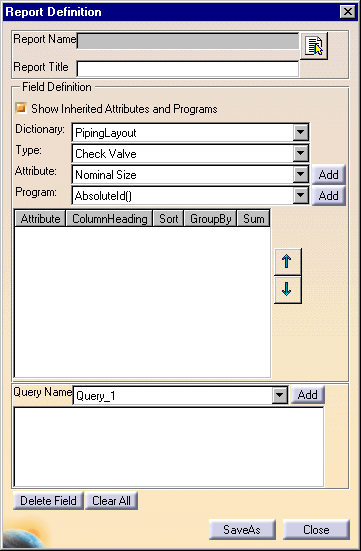
|
|
You use this function, together with the function described in Generating a Report, to get the values of properties of objects in a document. This task shows you how to define the report format. | |
|
|
Before you
generate a report you need to define its format. This means deciding which
properties you are interested in. This report format is kept in a file
which you can use to generate reports from other documents.
To use this function you must first make sure of a setting. Click Tools - Options - General - Parameters and then click on the Knowledge tab. Under Language check Load extended language libraries. |
|
|
|
1. | Click Tools -
Report - Define. The Report Definition dialog box displays.
|
| 2. | Enter a report name and select a directory location. Enter a report title - you can select anything but you must enter a title. | |
| 3. | Check the Show Inherited Attributes box if you want to. | |
| 4. | Click on the down arrow and select the dictionary related to your program. | |
| 5. | Select the type of object. The list of attributes you will see in Step 6 will depend on the type you select here. However, when you generate a report you will get values for all objects in the document that have the attributes in your report format. If you want to limit the objects for which you get a report you must create a query (Step 8). | |
| 6. | Select an attribute in the Attribute field and click the Add button. The attribute will be added in the window. Add as many attributes as you want to. | |
| 7. | In the Program field you can select a program that will add certain information, such as Line ID, to the report. | |
| 8. | You can further refine your report by using the Edit - Search function to define a query. This will allow you to generate a report on a narrower selection of check valve, say, of a certain size, instead of all check valves in your document. Detailed instructions on using the Search function can be found in the Infrastructure User Guide under Basic Tasks - Selecting Objects. | |
![]()