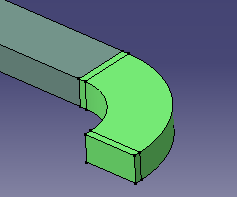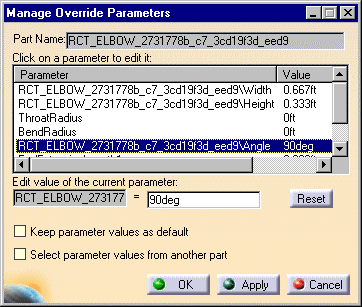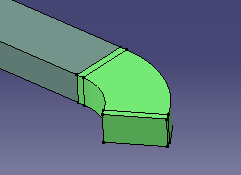Change the Parameters of a Part
|
|
This task shows you how to change the parameters of a part. | |
|
|
1. |
Select a part, in this case an elbow at the end of an
HVAC duct, and click the Edit Part Parameters button
|
| 2. | The box displays parameters that can be overridden for the part you selected. In this case, we will override the Angle parameter. Parameters that can be overridden are assigned to a part when you build a part of a specified type. | |
| 3. | When you select the parameter the current value appears in the = box next to Edit value of the current parameter. | |
| 4. | Enter the new value, for example 60deg, and click
Apply. The angle of the elbow will be updated to 60 degrees.
|
|
| 5. | When the option Keep Parameter Values as Default is available you can use it to place parts (of the same type) with the same values. To use it: Place a part in your document, bring up the Manage Override Parameters dialog box, and check the option. Parts you place subsequently will have the same override parameter values as the part you just placed. This holds true until you exit the command or change the option setting. This option is not available with all commands. It only applies to override parameters. | |
| 6. | The option Select Parameter Values from Another Part allows you to apply the override parameter values from a part to other placed parts. To use it: Select a part, bring up the Manage Override Parameters dialog box, and check the option, and select another part. The first part you select will get its values from the second part. You can select other parts to apply the same values. This option works with the same part type. It only applies to override parameters. | |
| 7. | Click OK to close the dialog box. | |
|
|
||