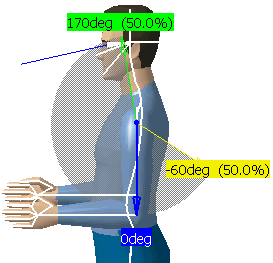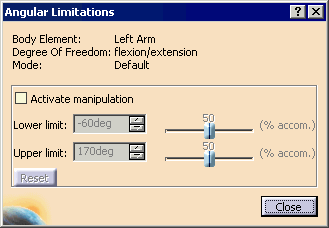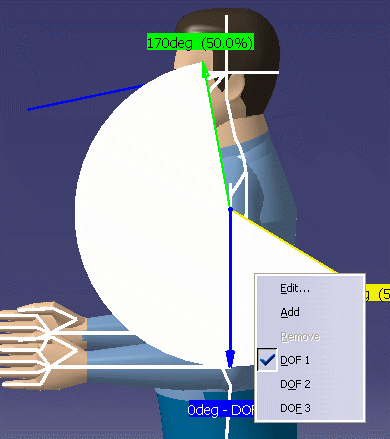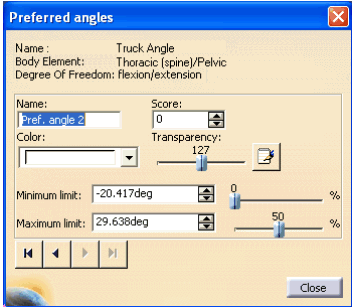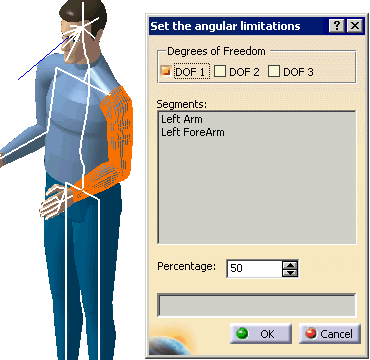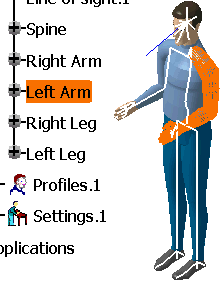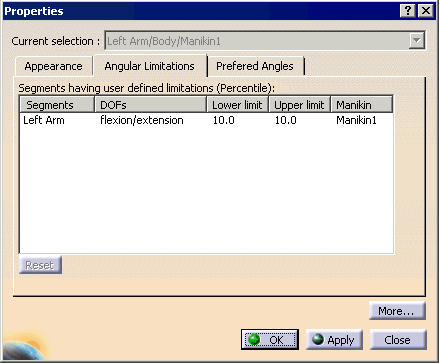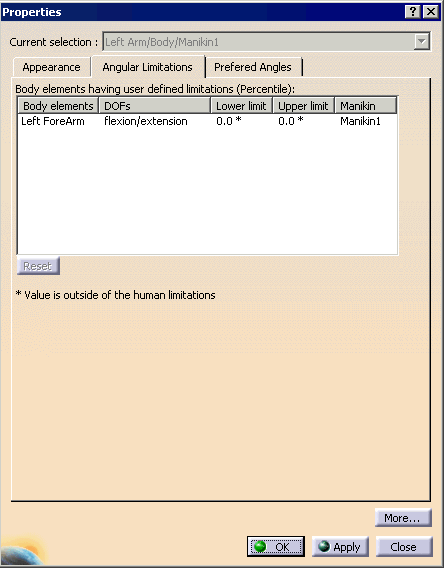|
This procedure describes how to display the
values of the angular limitations for the DOF (degrees of freedom) that
is currently active. It also describes how to set angular limitations as
a percentage. |
 |
-
Select the Edits the
Angular Limitations
and the preferred angles
 and select a segment. The limits arrows are displayed. These
arrows are set by default at the mean values of movement limits. The
colored region represents the total range of motion for that DOF.
and select a segment. The limits arrows are displayed. These
arrows are set by default at the mean values of movement limits. The
colored region represents the total range of motion for that DOF.
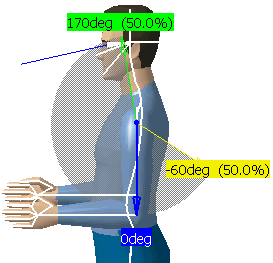
- The green arrow shows the upper limit.
|
- The yellow arrow shows the lower limit.
|
- The blue arrow is used to change the position of the active
segment.
|
Selecting another segment while the command is running
opens the angular limitations for the new segment and closes them for
the previous one.
-
When you double-click the limits arrows, the Angular
Limitations dialog box appears (see below).
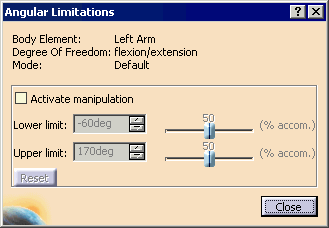
-
Using this dialog box, you can activate the angular
limits (select Activate manipulation to make the grayed out
Lower and upper limit windows active) and modify the values directly with the sliders, the spinners,
or by using the left mouse button to manipulate the spinner arrows.
- Select Reset to return to the default values.
|
- Select Close to exit the dialog box.
|
-
With the mouse in the limits window, right-click to get
the contextual window. This allows you to edit, add or change to a
different DOF.
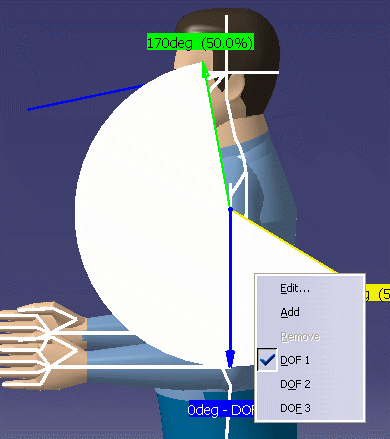
-
Selecting the Edit... allows you set the
Preferred angles, as the
Preferred angles dialog box appears.
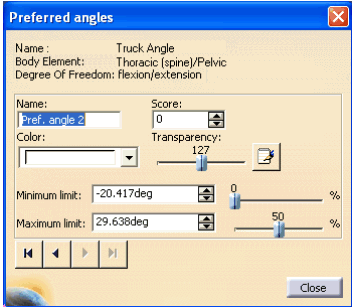
-
Select the Edits the Angular limitations and the
preferred angles
 to close the command and hide the angular limits arrows.
to close the command and hide the angular limits arrows.
|
|
|
|
With this command, you can change the
angular limitations of one or many degrees of freedom at once according
to the percentage you choose.
This percentage value represents the
desired portion of population that must be able to reach the limit. At
manikin creation, all angular limitations are set to limits that 50% of
the population can reach. Using the Set Angular Limitations as a
Percentage command, you may want to restrict (i.e., accommodate a
narrower percentage of population) or widen (i.e., accommodate a larger
percentage of population) these limits for a specific requirement of the
population study. |
| |
-
Select a segment of the manikin. Hold down the Ctrl key
on the keyboard to select more than one segment.
-
Select the
Sets
the angular limitations according to a percentage
between 0 and 100.
 The following dialog box is displayed:
The following dialog box is displayed:
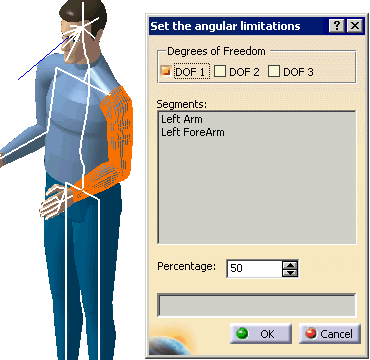
A read-only text field shows the currently selected segments (or lines
of sight). Select the DOF required.
-
Choose a percentage between 0 and 100 with the spinner.
-
Select OK to confirm the modification or
Cancel to cancel the action. By selecting OK, both limits (min and
max) of all degrees of freedom selected will take the specified
percentage.
-
To reset this modification right-click on the segment,
and select Properties. The Angular limitations tab shows the set
limitations.
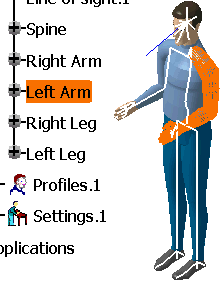
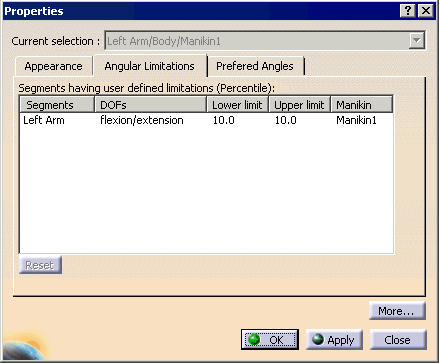
-
Select the body element, and select the Reset
button to clear the limitation, and OK.
|
| |
 The
modification cannot be done if the selected degree of freedom is locked
with a value that would be outside the new limits. In this case, the
information is displayed accordingly. The
modification cannot be done if the selected degree of freedom is locked
with a value that would be outside the new limits. In this case, the
information is displayed accordingly.
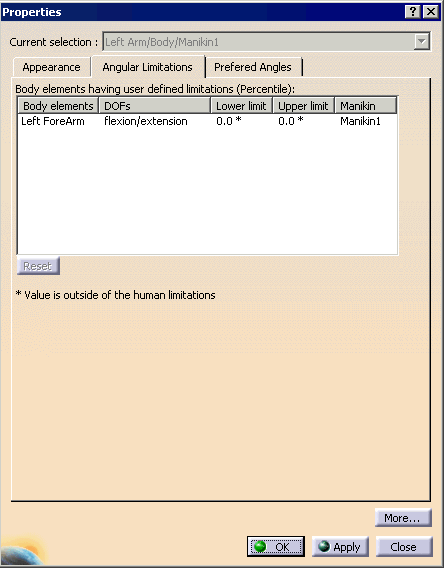
|