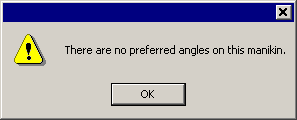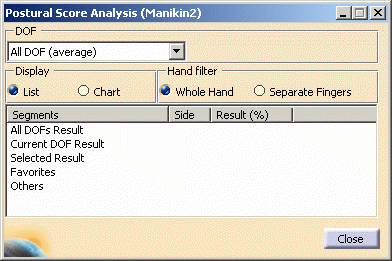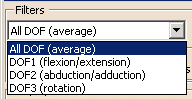This procedure describes how to use the List and Chart displays section in the Postural Score Analysis dialog box and the optimize the postural score. It also describes how to set segment coloring and how to customize the list and chart display in the Postural Score Analysis dialog box.
The postural score feature is used to evaluate the manikin's posture. Once the preferred angles have been specified or loaded from a library, you can evaluate the posture using the postural score function.
|
Using the List display
![]()
This is the default display and shows the percentage scores as a list. Both the List view and the Chart view contain the following elements:
-
Global Score
- Current Score
Gives the average score of all the items currently displayed in the list. - Selected Score
Represents the score of the posture for all selected items on the multi-list. In this example, the local score is 7 points out of a possible 9, representing 77.78%. - Favorites
Customizable, this displays preferred angles that are always displayed even if they have never been edited. By default a segment with a preferred angle is displayed even if it is not in the Favorites list.
Customize this in the Tools >Options >Ergonomics Design >Human Posture Analysis >Postural Score tab. The first Display field lists available segments.
Represents the total score of the posture for all the segments combined. In this example, the manikin scores 11 points out of a possible 22, representing 50.00%.
Using the Chart display
![]()
Select the Chart to view the percentage scores as a chart. The Chart view also contains the same basic elements as the List display.
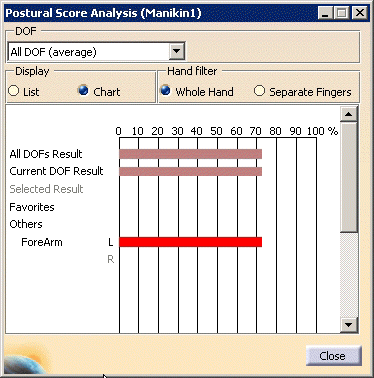
to customize this change the settings in Tools >Options >Ergonomics Design >Human Posture Analysis >Postural Score tab. The first Display field lists available segments.
Segment Coloring
Access to segment coloring is through the Properties dialog box.
-
Right-click the Manikin node or the Profiles/Coloring node in the specification tree and select Properties from the contextual menu. This Properties dialog box appears from the Manikin node.
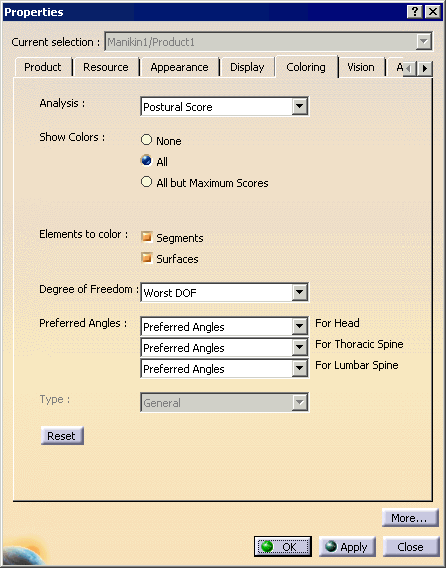
-
If required, select the Coloring sub-tab.
Show Colors: These radio buttons are used to enable and disable the coloring. - None deactivates the coloring.
- All activates the coloring.
- All but Maximum Scores activates the coloring on all segments except those with scores at their maximum. This feature can be used, for instance, to display colors only if the manikin goes out of its comfort zone.
Element to color:
These checkboxes are used to select the parts that will change color. They are enabled only if the coloring feature is active.
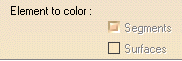
Degree of Freedom
This combo is used to choose the degree of freedom to activate. This combo is enabled only if the coloring feature is active.
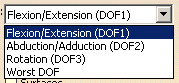
-
Flexion/Extension (DOF1)
The color shown for each segment is the color of the preferred angle defined for DOF1 of the corresponding segment, if it exists. Otherwise, no coloring is applied. -
Abduction/Adduction(DOF2)
The color shown for each segment is the color of the preferred angle defined for DOF2 of the corresponding segment, if it exists. Otherwise, no coloring is applied. -
Rotation (DOF3)
The color shown for each segment is the color of the preferred angle defined for DOF3 of the corresponding segment, if it exists. Otherwise, no coloring is applied. -
Worst DOF
The color shown for each segment is the color of the preferred angle defined for the lowest scoring DOF of the corresponding segment, if it exists. Otherwise, no coloring is applied.
Optimizing the postural score
In the Postural Score toolbar, select the
Finds
the posture which maximizes the postural score
![]() This changes the position of the body so as to maximize the global
postural score of the manikin (i.e., yield a perfect score).
This changes the position of the body so as to maximize the global
postural score of the manikin (i.e., yield a perfect score).
If this command is invoked and there are no preferred angles or if the manikin is already in an optimal posture, the following message is displayed: