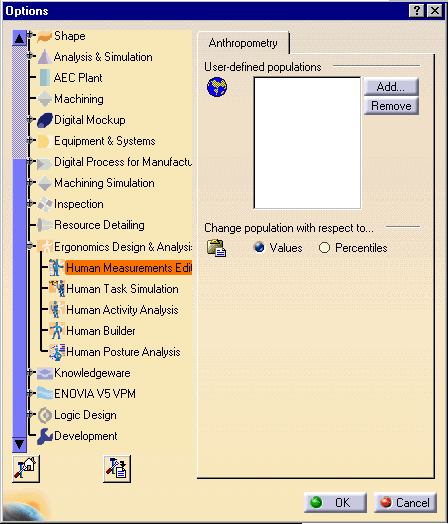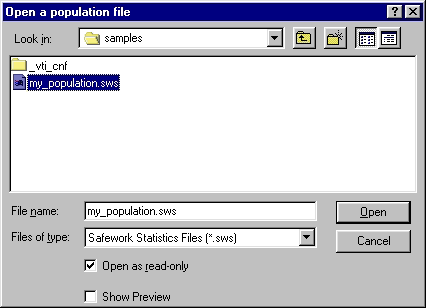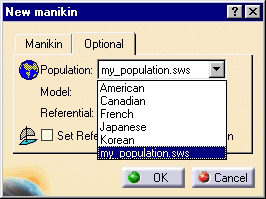|
|
Follow these steps to add a new population into the Human Measurements Editor: |
|
Choose Tools > Options from the main menu. Go
to the Ergonomics Design & Analysis section, then select Human
Measurements Editor.
|
|
|
|
Added user-defined populations will also be available in
the Human Measurements Editor workbench by activating
Population
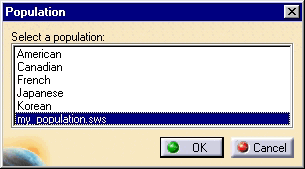 |
| Change
population with respect to.... This function implies that the system would respect the value or percentile subsequent to a copy/Paste function. Actually, however the choice of units (value or percentile) by the user applies after changing the population. |