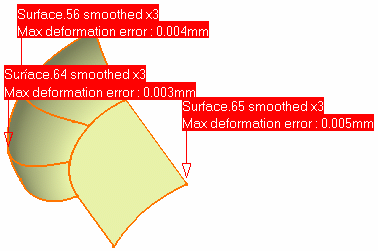More Operating Mode information is available in the Face Smoothing Basic Task.
Information field that displays the number of faces to process.
Information field that displays the highest acceptable deformation.
It is to set to V5 tolerance (0.001mm) and can not be edited.
Parameters tab
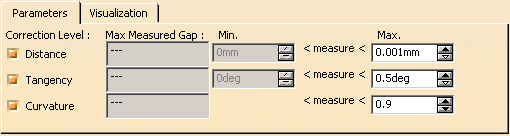
Correction Level
By default, all
Correction Levels (Distance,
Tangency and
Curvature) are selected.
To remove one or several correction levels, click the
highest level required
(for example, click Tangency to remove the Curvature
level).
These fields are empty until you select faces to process.
Then the maximum gaps found between the boundary edges of all selected faces
are displayed for each selected level.
Those values can not be edited.
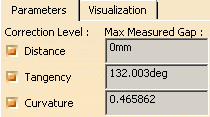
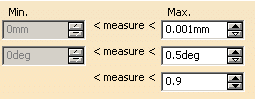
Those thresholds (in white) can be edited.
- For the Distance and Tangency continuities, the faces will be improved
if their gap values lay
between the Min. (in grey) and the Max. value (in white) . - For the Curvature continuity, the faces will be improved if the gap lays between 0.9 and 1.
![]()
Select this check box to remove curves shorter than a given threshold.
If this value is higher than the Distance Max. value, the
neighboring curves will be extrapolated to fill the gap created.
Select this check box to reduce the number of edges in a boundary.
Visualization tab
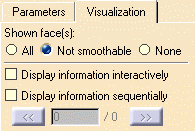
With this tab, you can choose the Visualization options:
- All: displays information on all faces:
-
Not smoothable: displays information on all faces that can not be improved
-
None: displays no information.
In addition, you can choose to display information
-
interactively, as you move the cursor on the faces,
-
or sequentially. In that case, the counter below gives the rank and the number of faces.
Click << and >> to go to the required faces.
Output
If the face can be smoothed:
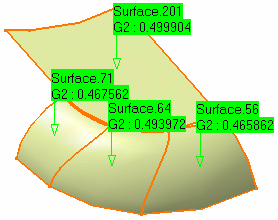
- after the first Apply, the input faces are sent to the No
Show, and are replaced by the smoothed faces,
that are automatically selected for another Apply with other values, if need be.
Their name is suffixed with _smoothed. The new gap values are also displayed in green.
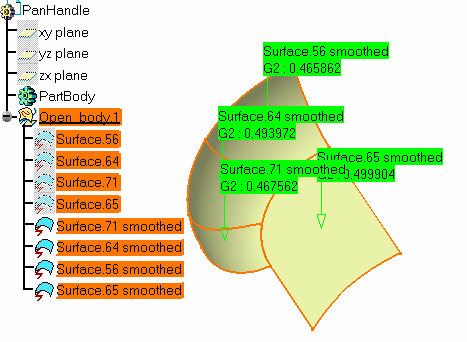
- If you click Apply again, the first smoothed faces are
sent to the No Show,
the name of the face is suffixed with _smoothed and the iteration rank.
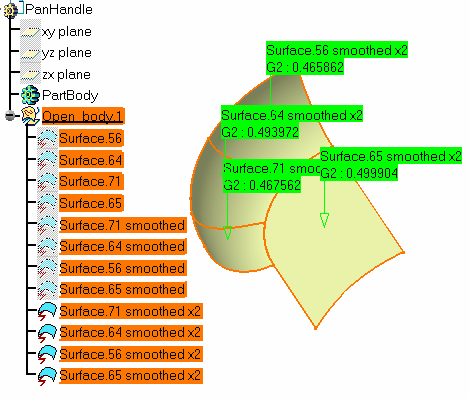
- If the face cannot be smoothed or if the deformation exceeds the gaps
authorized,
the information appears in red, with the reason of the failure.