More Reference Information is available in the Face Smoothing Parameters chapter.
-
Open file PanHandleForFaceSmooth.CATPart in the samples directory.
Surface.65 has a very high number of edges composing its boundary.
You will first check the number of its edges, then reduce this number. -
Select Surface.65.
-
Click Boundary icon
 in the Operations toolbar. Click OK. Boundary.1
is created.
in the Operations toolbar. Click OK. Boundary.1
is created. -
Now click Disassemble
 in the Operations toolbar and select Boundary.1.
in the Operations toolbar and select Boundary.1.
As you can see, the boundary is made up of 48 edges.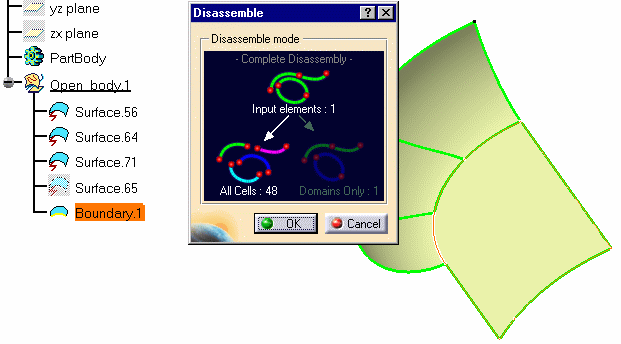
-
Select Boundary.1 in the tree and delete it.
-
Select Surface.65 again and click Face Smooth
 in the Repair Geometry toolbar.
in the Repair Geometry toolbar.
The Face Smooth dialog box appears.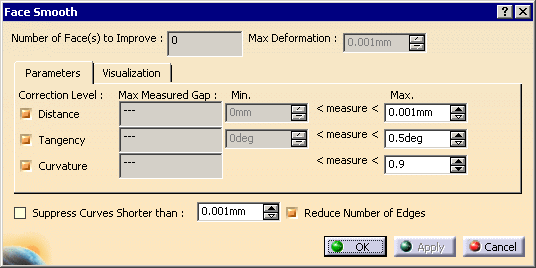
-
Click OK to reduce the number of edges. Note that a new surface has been created.
-
Repeat Steps 2 to 4 on the new surface. You see the new boundary is made of 3 curves.
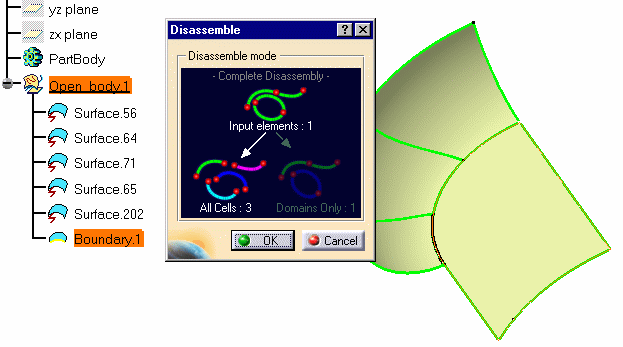
- It is not possible to process a boundary limiting a face stretching over a grid of patches.
- The links between neighbor faces are not taken into account.
So be careful not to increase existing gaps or not to create new ones. - It is not possible to process only a portion of a boundary.
- The maximum deformation distance allowed is that of CATIA V5: 0.001
![]()