More Operating Mode information is available in the Face Checker Basic Task.
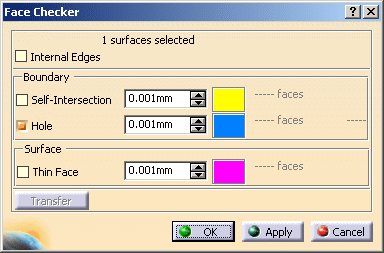
By
default, the Internal Edges check box is not selected.
In this mode, the analysis is done on the surfaces.
If you select the Internal Edges check box, the analysis
is done on the faces of the surfaces.
Example:
-
Open Geoboundary.CATPart from the samples directory,
select the whole part and perform the Face Checker analysis on it leaving Internal Edges cleared, i.e. on the surfaces, with Holes search value at 0.001mm. Two holes are found.
Perform the transfer of Site.2. Here is what you get:
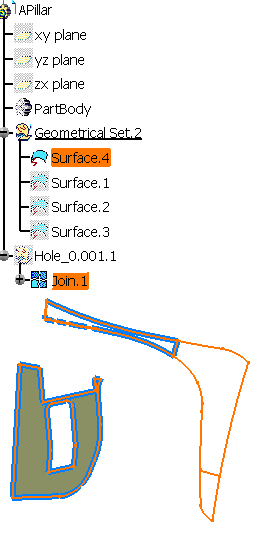
A surface has been transferred for the whole surface is considered as erroneous. -
Repeat the same operation, but with Internal Edges checked, i.e. on the faces. Here is what you get:
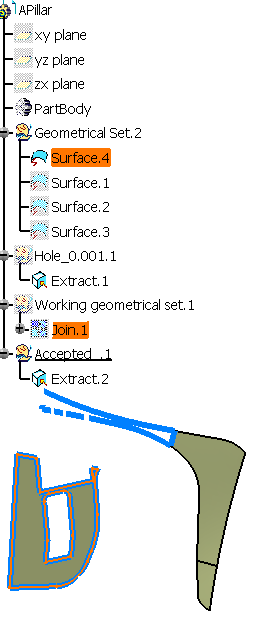
Only the erroneous face has been transferred.
Boundary
The search for self-intersections is done with a self-intersection
tolerance you can edit.
The faces with self-intersections found are displayed in yellow.
This self-intersection tolerance is a tolerance used to determine whether
the edges of the boundary are going to collide,
for example as if they were displayed as lines with this thickness:

The default Self-Intersection tolerance is 0.001mm, as in the Join
action.
-
Open the SelfIntersectingEdge.CATPart from the samples directory.
Let's have a closer look at the face SurfaceWithSelfIntersectingEdges.
It is found as self-intersecting.

-
Recall its supporting surface from the No Show. This is a cylinder, that has no self-intersection.
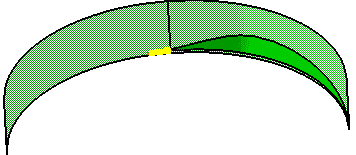
This implies that the self-intersection problem comes from the boundary. -
Recall the Analysis of the Intersection between Boundary Portions body from the No Show.
We have drawn a portion of both edges of the boundary, and created the intersection between them
(portion between the two circles on the left).

Zoom in:

-
Select the Automatic Repair check box and transfer the Site.1.
You can see that the face repaired (in yellow) is no longer self-intersecting.

The Face Checker
searches discontinuities in the boundaries of faces or surfaces, like in the
Apply Geometrical Display.
Faces with holes in the boundary are displayed in blue.
If the distance between two consecutive curves is less than the threshold value, there is no discontinuity in the boundary.
If the distance between two consecutive curves is higher than the threshold value, there is a discontinuity.
Surface
The search for thin faces is done with a tolerance you can edit. Thin
faces found are displayed in pink.
This tolerance is used to determine whether the face would still exist if
its boundaries were displayed with a line of this thickness:


Click
Transfer to transfer erroneous faces to a new Geometrical Set.
The name of this Geometrical Set is made of the name of the problem and of
the value of the tolerance
(e.g. Self-Intersection_0.001.1, Hole_0.01.1...).
The option Automatic Repair
is available for Self-Intersection problems only.
Whenever possible, the face is modified to
heal the self-intersecting
boundary.