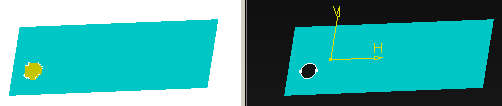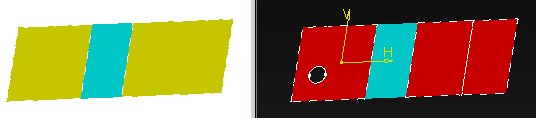|
These tasks show you how to compare two versions
(CATParts) of a model, based on geometric or topological criteria. |
 |
The two documents to compare must have different full names. Before comparing two models, check their
quality. They should contain no duplicate or embedded faces.
Such faces would be ignored (considered as in NoShow).
If duplicate or embedded faces are found in one or both
models, a warning appears.
The duplicate or embedded faces found will be ignored.
Clean the CATParts with the Surface Connection
Checker. |
|
|
You will:
- open the original model, start the Compare Parts command and open the
comparison model within this command,
- set the comparison options,
- (optional) click Preview: both models are loaded and
analyzed in order to detect duplicate or embedded faces. The result is
then computed and displayed.
During the Preview you can only change the display of the
result, not the comparison parameters.
- (optional) click Merge to define the final result option
(whenever a Preview has been done or not)
- click OK:
- if no Preview has been done yet, both models are loaded and
analyzed. Then the result is computed and created according to the
Merge options (last modified or default ones).
- If a Preview has been done, the result is created according
to the Merge options (last modified or default ones).
You are given the choice between two comparison methods:
Comparing Parts with the Quick Method
Comparing Parts with the Detailed Method
Let us consider this examples with a topological change
(bottom right surface split into two faces) and one geometrical change:
| Original model |
Comparison model |
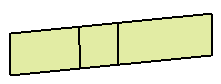 |
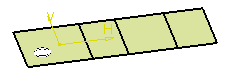 |
The Quick method will will consider a topological change as a
difference, and will find the geometrical change.

whereas the Detailed method will find the areas that differ:
The Detailed method with no Topological comparison will find only
the geometrical change.
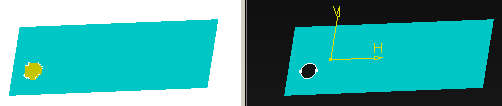
whereas the Detailed with Topological comparison method will find
the geometrical and the topological change.
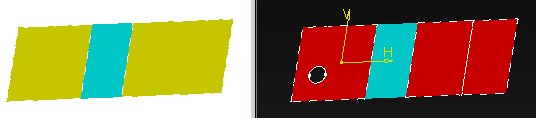 |
 |
Note:
- The Quick method enables a quicker detection of the
faces that are different (because their supporting surfaces are different).
However, as it is a less precise comparison, some identical faces may not be
detected, whereas they are detected when the Detailed option is selected.
The
Quick mode is sufficient for most cases, but you may need a
more thorough comparison for some models. In that case, use the Detailed method and note that the comparison will be more time-consuming.
- The Compare Parts command tries to set the In Work
Object at the same level in the two models to compare (for a
coherent comparison).
- However, for a better result, we recommend that you open both models
and set the In Work Object at the relevant level in both
models, preferably the PartBody that corresponds to the final stage of the
design, or at least the same level of design if you do not want to compare
the whole models. Save your models and start the Compare Parts
command.
|