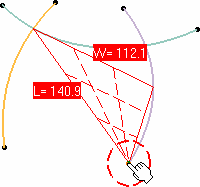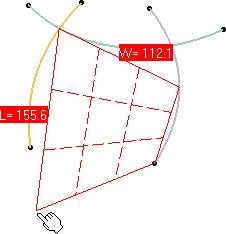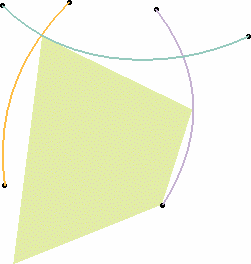This task explains how to create surfaces by clicking four points in pre-existing geometry and space.
Open the FourPointsPatch1.CATPart document.
-
Click the 4-Point Patch icon
 in the Surface Creation toolbar.
in the Surface Creation toolbar.
-
Click one of the curves.
You can click anywhere on any curve, at the intersection of curves, or on any other element.
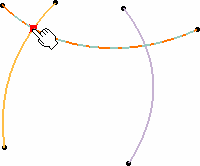
-
Successively click two other points on the pre-existing geometry. An outline is previewed, representing the surface as it is defined.
-
Click anywhere in the document to create the last point used in the surface definition.
If you click in space, the patch is a planar patch that belongs to the plane defined by the first three points.
If you click the fourth point on existing geometry, the resulting surface will not necessarily be planar.
-
Once all four points have been clicked, the corresponding surface is automatically created.
- Right-click and choose the Edit Orders menu item to edit the surface orders (U and V) at any time during the creation.
- Available capabilities from the Dashboard are: creation and auto detection.
![]()