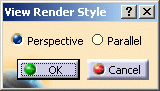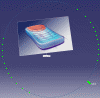From the samples directory, you can also select the Phone1.tif image.
-
Click View Modification
 .
.
You can also access this command by pressing F2. -
Drag the green arrow (which turns red) to change the view angle. Note that the angle cannot exceed 90°.
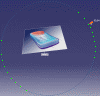
At this step, you can click Cancel to close the View Render Style dialog box and go back to the current view angle. -
When you are satisfied with the result, click OK to close the dialog box and apply the new view angle.
-
Click View Modification
 again.
again. -
Select the Parallel view in the View Render Style dialog box.
-
Click OK to close the dialog box.
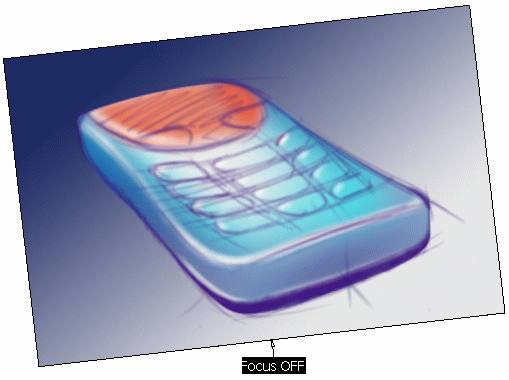
![]()