A CATProduct must be open and the FreeStyle Sketch Tracer workbench active.
Check the Material option in the View -> Render Style -> Customize View command to be able to see the analysis results on the selected element. If this option is not active, a warning is issued and you may view only a black picture.
-
From the View toolbar, click Top View
 .
.The sketch will be imported within this view. -
Click Create an Immersive sketch
 .
.The File Selection dialog box pops up into which you can navigate to open the sketch you wish. Here, navigate to the samples directory and select the SampleCar_side.tif image. 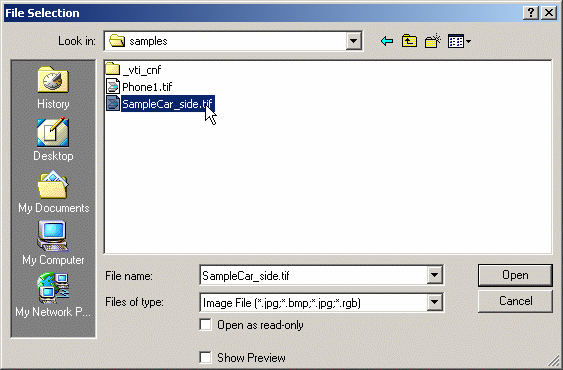
-
Click Open.
The image is loaded and the Sketch Parameters dialog box is displayed. 
The element (identified as Painting x) is displayed in the specification tree under the Painting Gallery node. You are now ready to set up the sketch positioning according to the import mode you choose.
![]()