From the samples directory, you can also select the Phone1.tif image.
-
Click View Selection
 .
.
You can also access this command by pressing F4. A pyramid-shaped manipulator appears, along with an information about the view position.
Here we selected the back view: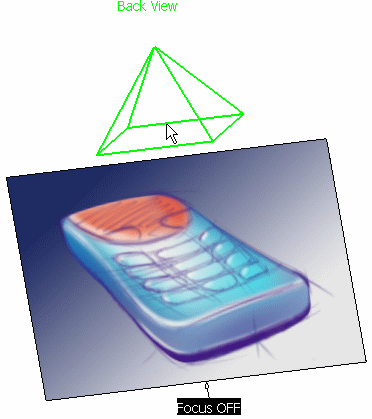
-
Move the mouse to change the manipulator position.
-
Once the desired view is pre-selected, click in the 3D geometry to change it accordingly.

When the view is near a predefined-view, you cannot select the opposite view.
![]()