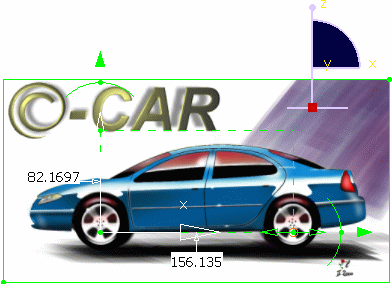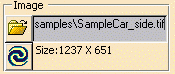This capability enables to use the properties of existing sketches to fasten their positioning and definition.
- An image has been loaded as described in
Creating an Immersive Sketch.
From the samples directory, you can also select the SampleCar_side.tif image. - The Left View icon
 was selected from the View toolbar to import the sketch within this view.
was selected from the View toolbar to import the sketch within this view. - The Set cylindrical view type was selected from the Sketch Parameters dialog box.
-
Use the manipulators to scale and position the sketch.
-
Click OK in the dialog box.
The image has been imported into the .CATProduct document and a Painting feature is added to the specification tree. 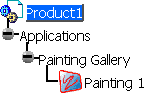
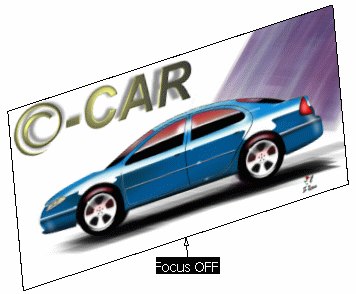
-
Load a second image as described in Creating an Immersive Sketch.

You can see that the orientation and the size of this sketch is different from the first one: it shows a size of 1243 X 799. 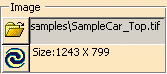
-
In the specification tree, click the first Painting feature.
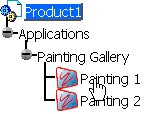
You can see that: - the view orientation of the second sketch is the same as the selected sketch
- the current sketch is centered on the selected sketch and proportionally scaled.

As a consequence, scaling and positioning the second sketch will be quicker and easier.
![]()