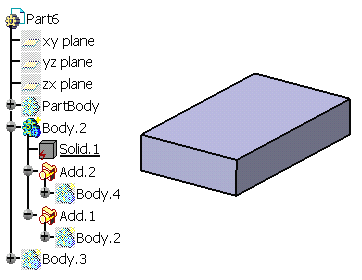Boolean features can be recognized as Remove (negative volumes) or Add (positive volumes) entities.
Open the Tasks_3.CATPart document.
Recognizing a Negative Volume
-
Because the cavity of this part is not easily identifiable, you need to use the Boolean option. Click the Manual Feature Recognition icon
 .
.
The Feature Recognition dialog box that appears displays a list of features you can recognize.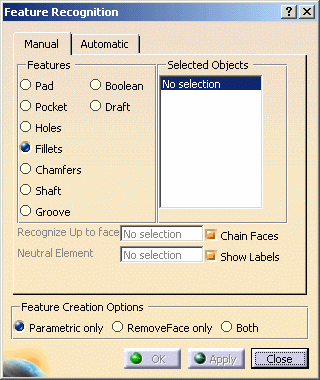
Using this product release, the features you can recognize are the following ones:
- Pad
- Hole
- Fillet
- Chamfer
- Shaft
- Groove
- Boolean
- Draft
-
Check Boolean and select the bottom inner face. The face turns purple, indicating that it will be removed. By default, the application includes tangent and adjacent faces in the selection. This is why four additional faces also appear in purple.
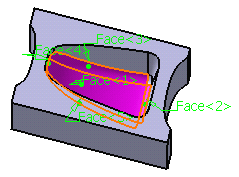
Because the Show Labels option is on, a textual indication designating the selected face appears attached to the selected geometry.
-
Click the Chain up to faces field and select the upper face.
The upper face turns blue indicating that this is the face to be kept. 17 faces are included in the selection as indicated in the Selected Objects field.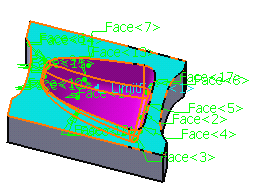
Note that three creation options are available:
Keep the default option on.
-
Click OK to confirm.
Remove.1 has been created and added to the specification tree.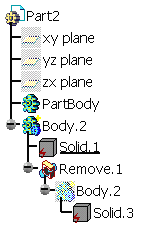
- Using the RemoveFace option, you would obtain this result:
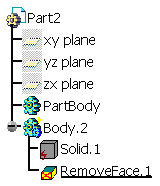
- Using the Both option, you would obtain this result:
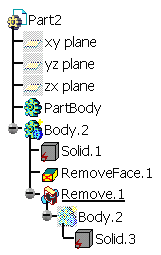
Open the Tasks_2.CATPart document.
Recognizing Positive Volumes
-
To recognize the brown and the red volumes, click the Manual Feature Recognition icon
 .
.
-
Check the Boolean option.
-
First, we recommend to click the Chain up to faces field.
-
Select the face as shown.
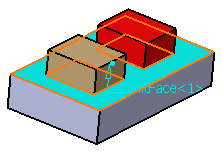
The face turns blue indicating that this is the face to be kept.
-
As the brown and red volumes are two disjoint sets of faces, you need to recognize both volumes successively. So, to recognize the brown volume, click the Selected Objects field and select its upper face. 5 faces are now selected as well as displayed in the Selected Objects field.
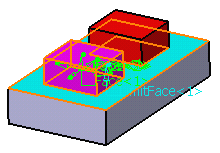
-
Click OK to confirm.
Add.1 has been added to the specification tree.
To recognize a positive volume, you can also select all its faces manually, just as you used to do prior to using Version 5 Release 14.
Textual indications designating the selected faces appear in the geometry to help identify the selection.
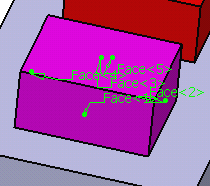
-
To recognize the red volume, check the Boolean option again, then select the upper face.
-
Click the Chain up to faces field and select the face parallel to the face previously selected.
The face turns blue indicating that this is the face to be kept. 5 faces are included in the selection as indicated in the Selected Objects field.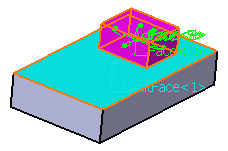
-
Click OK to confirm.
Add.2 has been created and added to the specification tree.