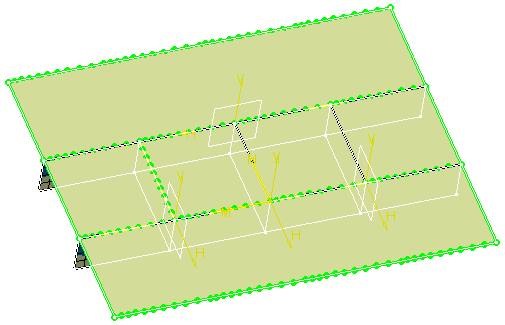This task shows you how to propagate an existing node distribution to a specified support.
You cannot propagate a node distribution to a support that has already a distribution.
-
Open the Sample14.CATAnalysis document from the samples directory.
-
Enter the Surface Mesher workshop.
For more details, refer to Entering the Surface Mesher Workshop.
-
Click Distribution Propagation
 in the Local Specifications toolbar.
in the Local Specifications toolbar.The Distribution Propagation dialog box appears.
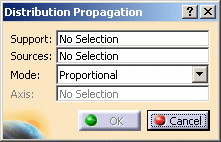
- Support: lets you select the edge on which you want
to propagate the node distribution.
Multi-selection is available except for non-manifold configurations (for example: multi-selection is not available in the case of a T-configuration). - Sources: lets you select the distribution you want
to propagate.
Multi-selection is available for connected and manifold configurations.
You can select as Sources distribution: - Mode:
- Proportional: lets you preserve the relative
distance between nodes:
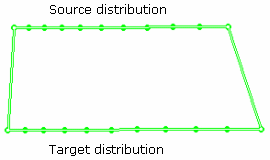
- Normal: keeps the source-target vector direction
normal to the target support:
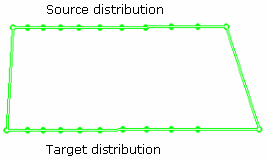
- Directional: keeps the source-target vector
direction parallel to a given direction:
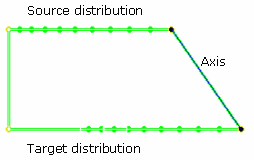
- Axis: lets you specify the axis that gives the direction of the propagation (only available if you selected Directional as Mode option).
- Proportional: lets you preserve the relative
distance between nodes:

If the domain is a squared containing four corners, you can select the domain, then the Support and Sources fields will be automatically updated.
- Support: lets you select the edge on which you want
to propagate the node distribution.
-
Select the Support.
In this particular example, select six edges in sequence as shown below:
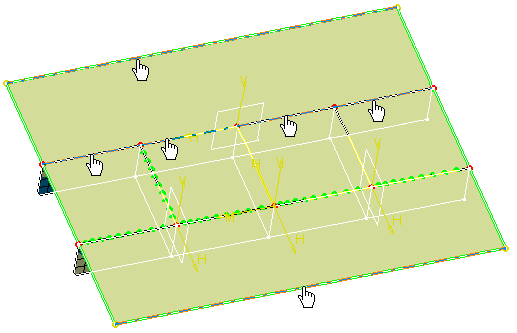
-
Activate the Sources field.
To do this, select the Sources edit box as shown below:
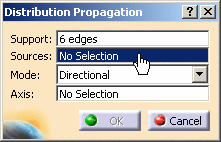
-
Select the Sources.
In this particular example, select four edges in sequence as shown below:
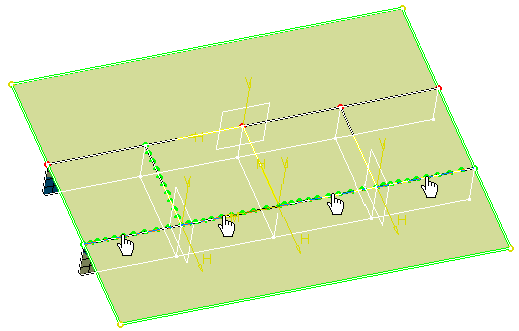
-
Select the desired Mode option.
In this particular example, select the Proportional distribution Mode:
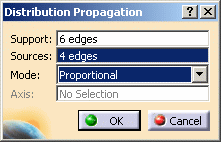
The distribution appears on the selected supports:
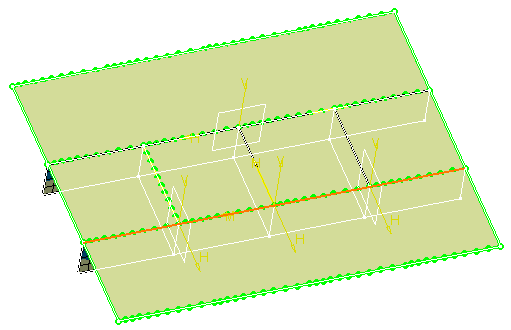
-
Select the Normal distribution Mode.
-
Click OK.
A Mesh Specifications.1 set containing the Elements Propagation.1 specification appears in the specification tree under the Surface Mesh.1 mesh part.
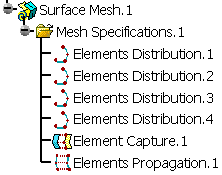
The distribution appears as shown below: