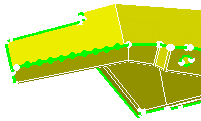This task shows you how to modify local specifications of surface mesh or advanced surface mesh using the knowledge Formula command.
Open the sample07.CATAnalysis document from the samples directory.
-
Enter the Advanced Surface Mesher workshop.
For more details, refer to Entering the Advanced Surface Mesher Workshop.
-
Click Imposed Elements
 in the Local Specifications toolbar.
in the Local Specifications toolbar. -
Select an edge as shown below:
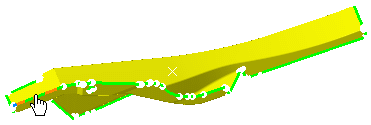
-
Enter 5 as Number of elements.
-
Click OK in the Edit Elements Distribution dialog box and then in the Imposed Elements dialog box.
The imposed nodes are displayed:
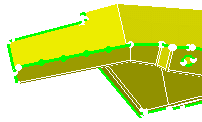
-
Click Exit
 in the Exit toolbar.
in the Exit toolbar. -
Click Formula
 in the Knowledge toolbar.
in the Knowledge toolbar.The Formulas: Analysis Manager dialog box appears.
For more details about the Formula functionality and the Formulas dialog box, refer to Formulas in the Infrastructure User's Guide. -
Select the local specification you want to modify.
In this particular example, select the Imposed Elements.1 specification.
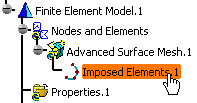
The Formulas dialog box is updated.
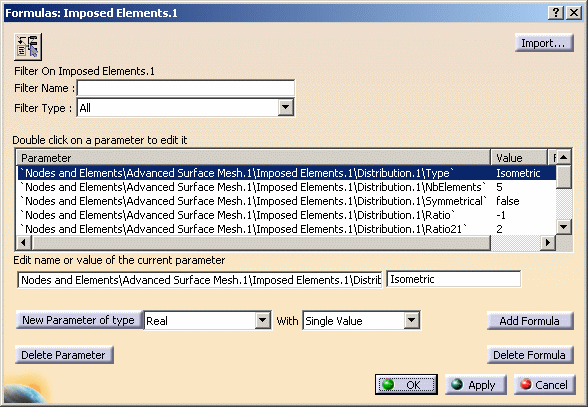
-
Select the second line.
-
Enter 10 as new value as shown below:
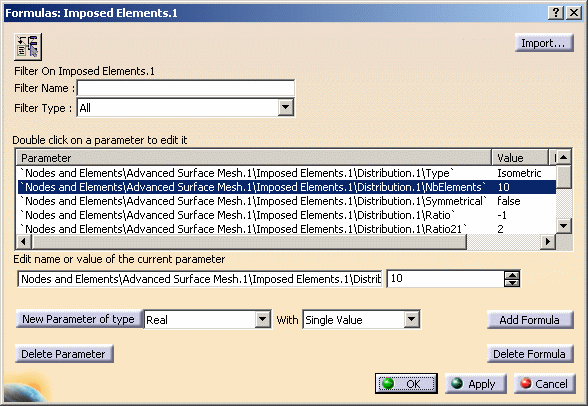
-
Click OK in the Formulas: Imposed Elements.1 dialog box.
-
Enter again the Advanced Surface Mesher workshop.
Note that the number of elements has been increased: