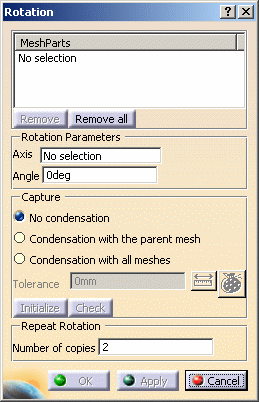This task shows you how to create a rotation mesh part from
a parent mesh part.
This transformation is available in case of 1D, 2D and 3D mesh parts.
Open the Sample09.CATAnalysis document from the samples directory.
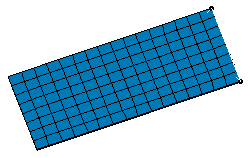
- To create a 1D or 2D transformed mesh part, the FEM Surface (FMS) is required.
- To create a 3D transformed mesh part, the FEM Solid (FMD) is required.
- All the mesh parts must have been updated before creating a rotation mesh part.
-
Click Rotation Mesher
 in the Mesh Transformations toolbar.
in the Mesh Transformations toolbar. -
Select the Advanced Surface Mesh.1 mesh part.
-
Select the axis of rotation.
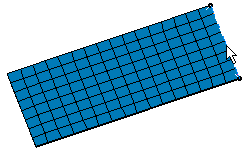
-
Enter the desired value of rotation angle.
In this particular case, enter 90 deg as Angle value.

You have the possibility to enter a positive or negative value to define the orientation of the rotation.
-
Click No condensation.
-
Enter 1 as Number of copies value.
-
Click Apply.
A Rotation Mesh.1 object appears in the specification tree and the rotation mesh part is created.
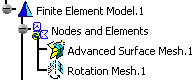
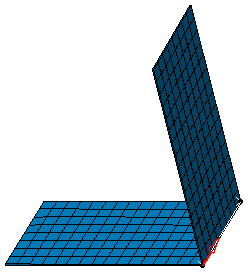
-
Modify the following parameters:
-
Enter -30 deg as Angle value.
-
Click Condensation with the parent mesh.
-
Enter 0.1mm as Tolerance value.
-
Enter 2 as Number of copies value.
-
-
Click Apply and then OK.
As a result, the rotation mesh appears in the opposite direction.
For a better visualization, select Rotation Mesh.1 in the specification tree.
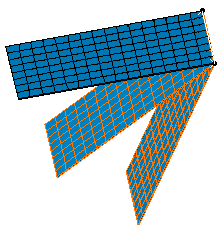
![]()