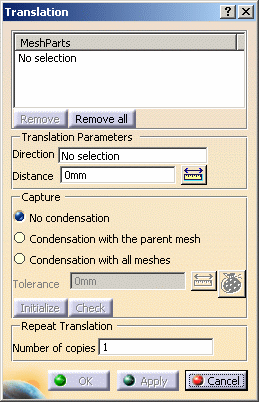This task shows how to create a translation mesh part from
a parent mesh part.
This transformation is available in case of 1D, 2D and 3D mesh parts.
Open the Sample09.CATAnalysis document from the samples directory.
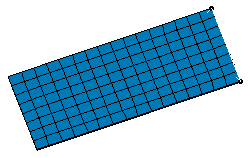
- To create a 1D or 2D transformed mesh part, the FEM Surface (FMS) product is required.
- To create a 3D transformed mesh part, the FEM Solid (FMD) product is required.
- All the mesh parts must have been updated before creating a translation mesh part.
-
Click Translation Mesher
 in the Mesh Transformations toolbar.
in the Mesh Transformations toolbar. -
Select the Advanced Surface Mesh.1 mesh part.
-
Select the desired direction.
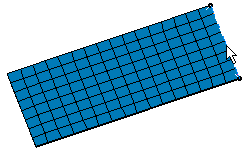
Note that as soon as you have selected the direction of translation, a red arrow appears.
This arrow indicates the reference direction of translation.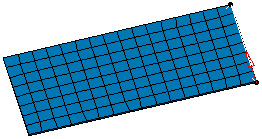
-
Type the desired value of translation in the Distance field.
In this particular case, enter 50mm.

You have the possibility to enter a positive or negative value to define the orientation of the translation.
-
Select No condensation as Capture option and enter 1 as Number of copies value in the Translation dialog box.
-
Click Apply.
A Translation Mesh.1 object appears in the specification tree and the translation mesh part is created.
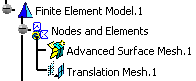
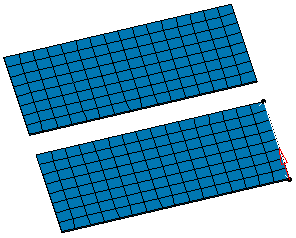
-
Enter -50mm as Distance value and 2 as Number of copies value in the Translation dialog box.
-
Click Apply.
As a result, the translation mesh part appears in the opposite direction.
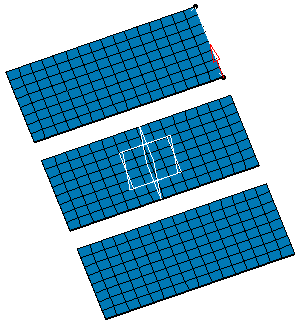
-
Click OK.
![]()