You can update a particular mesh part or you can update the Nodes and Elements set and all the mesh parts belonging to this set.
Open the Sample06.CATAnalysis document from the samples directory.
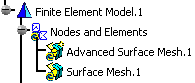
In this particular example, the Nodes and Elements set and all the mesh parts it contains are not up-to-date.
Update a Particular Mesh Part
-
Right-click the Advanced Surface Mesh.1 mesh part in the specification tree and select Update Mesh
 .
.Both the Computation Status dialog box and the Computing... progress bar appear.
You can cancel the update operation.
To know more about the computation execution, refer to Computing Object Sets in the Generative Structural Analysis User's Guide.The Advanced Surface Mesh.1 mesh part is updated:
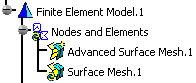
And the mesh is displayed.
The Nodes and Elements set will not be updated
even if you update locally all the mesh parts (updating locally mesh parts
means that you update one by one all the mesh parts of this set using the
Update Mesh contextual menu).
To update the Nodes and Elements set, you have to use the
Update All Meshes contextual menu.
Update all Mesh Parts
Open the Sample06.CATAnalysis document from the samples directory.
-
Right-click the Nodes and Elements set in the specification tree and select Update all Meshes
 .
.Both the Computation Status dialog box and the Computing... progress bar appear.
You can cancel the update operation.
To know more about the computation execution, refer to Computing Object Sets in the Generative Structural Analysis User's Guide.The Nodes and Elements set (and all the mesh parts it contains) is updated:
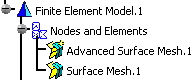
All the meshes are displayed.