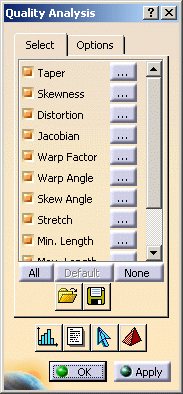This task will show you how to use some basic quality
analysis functionalities.
Quality Analysis functionalities are available at all steps of the meshing
process.
You can analyze quality specifications of:
-
Click Quality Analysis
 in the Mesh Analysis Tools toolbar.
in the Mesh Analysis Tools toolbar. -
Click the Show Quality Report
 button in the Quality Analysis dialog box.
button in the Quality Analysis dialog box.The Quality Report dialog box presents the statistics corresponding to the selected quality specifications: Good, Poor , Bad, Worst and Average.
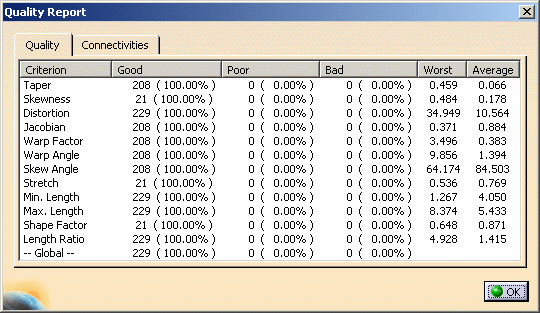
-
Select the Connectivities tab to view mesh composition statistics (Number of nodes, Number of element, Connectivity, Number of element per connectivity).
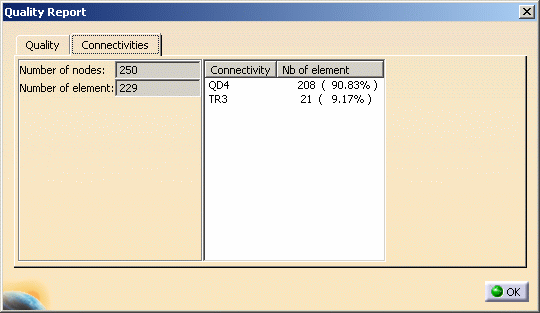
-
Click OK in the Quality Report dialog box.
Quality Specification of One Element
-
Click the Analyze An Element
 button in the Quality Analysis dialog box.
button in the Quality Analysis dialog box. -
Select an element of the meshed part.
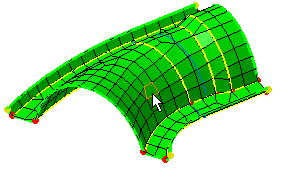
The Analyze Single dialog box now appears and gives you a detailed view of the quality of this element: Taper, Distorsion, Warp Factor, Warp Angle, Skew Angle, Min. Length, Max. Length, Length Ratio and Normalized Value.
In other words, you will check whether any of your specifications was not properly implemented.
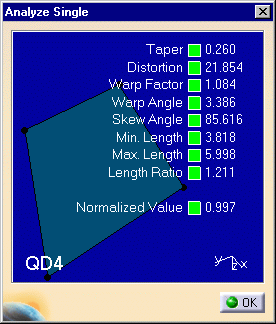
-
Click OK in the Analyze Single dialog box.
-
Click OK in the Quality Analysis dialog box.